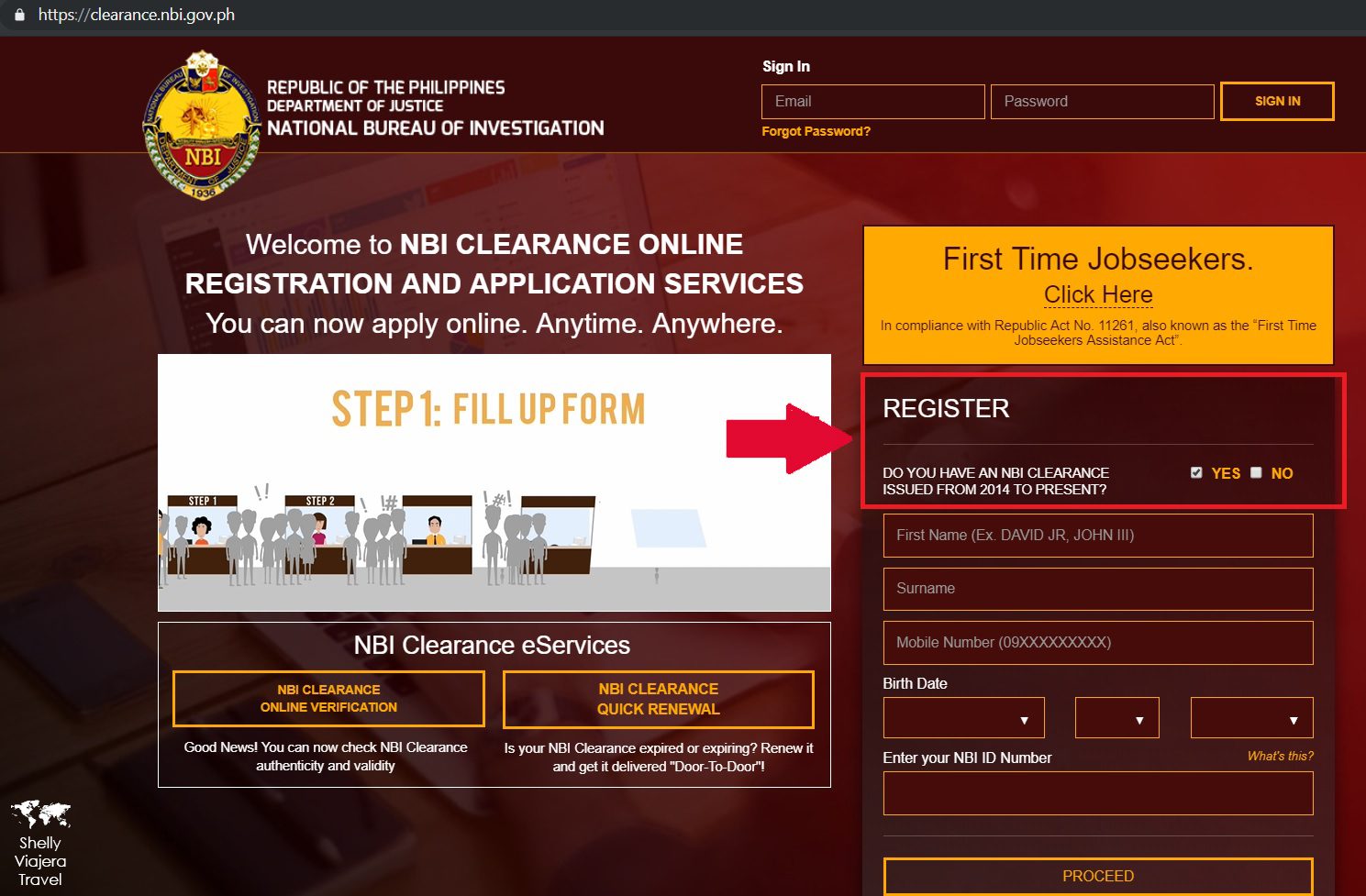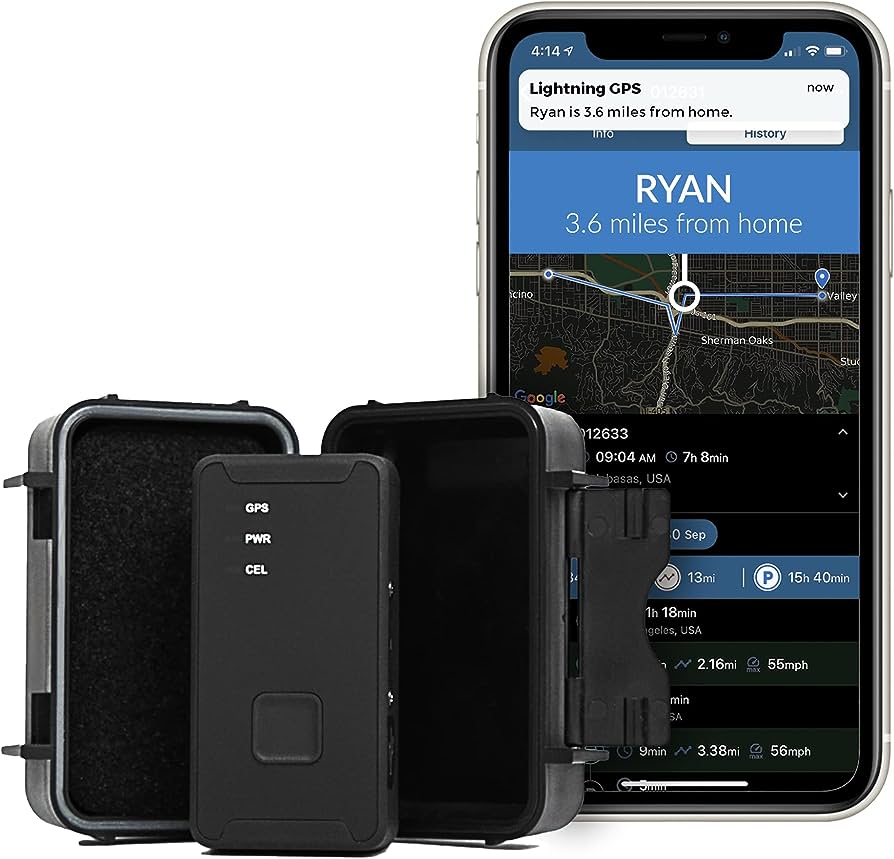Tracking a Git branch can be done by using the command “git branch” in the terminal. The “git branch” command displays all the branches and highlights the current branch.
For developers working with Git, keeping track of branches is essential for efficient collaboration and code management. Whether you are working on a personal project or part of a team, being able to track a Git branch ensures you are on the right path and avoids confusion.
We will explore how to easily track Git branches, enabling you to stay organized and effortlessly navigate between branches. By following some simple steps, you can effectively track and manage multiple branches within your project, allowing for seamless collaboration and development. So, let’s dive in and uncover the techniques to track Git branches efficiently.
Understanding Git Branches
Learn how to effectively track and manage Git branches with this comprehensive guide. Understand the importance of branching and how it enables collaboration and parallel development in your projects.
Git branches play a crucial role in software development, allowing developers to work on multiple aspects of a project simultaneously. They provide a way to work on new features, make bug fixes, or experiment with changes without affecting the main codebase.
Understanding Git branches is essential for effective collaboration and version control in a development team. Let’s delve into the details of Git branches:
Definition Of Git Branches
- Git branches are lightweight pointers that represent different lines of development within a Git repository.
- They allow developers to isolate changes, work on new features, and experiment with code modifications without affecting the main branch.
- Each branch has its own commit history, preserving the integrity of the codebase.
Importance Of Git Branches
- Git branches enable parallel development, giving developers the ability to work independently on different features or bug fixes.
- They facilitate collaboration by allowing team members to work on separate branches and merge their changes seamlessly.
- Git branches promote code organization, making it easier to manage and track different project components.
- They enable code isolation, ensuring that changes made in one branch don’t immediately affect the main codebase.
Differentiating Between Git Branches
To better understand Git branches, let’s explore the characteristics that set them apart:
- Main Branch:
- Also known as the ‘master’ or ‘trunk’ branch, it represents the stable, production-ready version of your code.
- Changes in other branches are eventually merged back into the main branch.
- The main branch should always maintain a reliable and functioning codebase.
- Feature Branch:
- Created to develop new features, enhancements, or experiments.
- Isolated from the main branch, allowing developers to work on features without affecting the stability of the codebase.
- Once the feature is complete and tested, it can be merged into the main branch.
- Bug Fix Branch:
- Created to address specific issues or bugs in the codebase.
- Allows developers to focus solely on fixing the problem without impacting other ongoing development.
- Once the bug fix is verified, the branch can be merged back into the main branch.
- Release Branch:
- Created when preparing for a new software release.
- Provides a stable environment for last-minute bug fixes or preparing the release candidate.
- Often used for final testing and verification before merging into the main branch.
Git branches are a powerful tool for managing and organizing code changes, improving collaboration and version control in software development projects. By understanding the different types of branches and their purposes, developers can effectively leverage Git’s branching capabilities.
How To Create A Git Branch
Learn how to create and track a Git branch efficiently with these simple steps. Start by using the “git branch” command to create a new branch, then track changes and updates seamlessly. Mastering Git branch management is crucial for successful collaboration and version control.
Step-By-Step Guide To Creating A Git Branch
Creating a Git branch is an essential skill for efficient version control in software development projects. Whether you’re working on a small or large-scale project, branching allows you to isolate changes and collaborate effectively with other developers. Here’s a step-by-step guide to creating a Git branch:
- Switch to the Desired Branch: Before creating a new branch, ensure you are in the branch from which you want to branch off. Use the command `git checkout main` (replacing “main” with the branch name) to switch to the desired branch.
- Pull the Latest Changes: To avoid conflicts, fetch the latest changes from the remote repository using the command `git pull origin main` (assuming your main branch is named “main”). This ensures you have the most up-to-date code.
- Create the Branch: Use the `git branch` command followed by the desired branch name to create the new branch. For example, to create a branch named “feature-branch,” type `git branch feature-branch`.
- Switch to the New Branch: To start working on the newly created branch, switch to it using the `git checkout` command. For instance, to switch to the “feature-branch,” execute `git checkout feature-branch`.
- Push the Branch: If you plan to collaborate with others or work on different machines, make sure to push the newly created branch to the remote repository. Execute `git push -u origin feature-branch` (substituting “feature-branch” with the actual branch name) to push the branch and set it as the upstream branch.
Naming Conventions And Best Practices For Git Branches
Maintaining a well-organized and standardized naming convention for Git branches is crucial to enhance readability and facilitate collaboration within a team. Here are some recommended naming conventions and best practices for Git branches:
- Use Clear and Descriptive Names: Choose branch names that convey the purpose or goal of the branch. This helps others quickly understand the branch’s context and encourages meaningful collaboration. For example, name branches like “bug/fix-login-issue” or “feature/add-payment-gateway.”
- Prefixed Branches: Consider using a prefix to categorize branches according to their purpose. Common prefixes include “feature/,” “bug/,” or “hotfix/.” This type of naming convention provides clarity and improves branch management.
- Avoid Lengthy Branch Names: While descriptive names are important, overly long branch names can become cumbersome to work with. Aim for a balance between descriptive and concise branch names to maintain readability and efficiency.
- Use Lowercase and Hyphens: To ensure compatibility across different operating systems and command-line tools, use lowercase letters and hyphens to separate words in branch names. Avoid spaces or special characters that may cause issues.
- Avoid Ambiguity: Choose branch names that are unique and do not overlap with other branches. This prevents confusion and ensures smooth collaboration.
Tips For Maintaining A Clean Branch Structure
Maintaining a clean and organized branch structure promotes efficient collaboration, simplifies code review, and improves project management. Follow these tips to keep your Git branches tidy:
- Regularly Delete Merged Branches: Once a branch has been merged into the main branch or its intended target, delete it to declutter your repository. This ensures that only active and relevant branches remain visible.
- Merge with the Main Branch Regularly: To keep your branches up to date and reduce the likelihood of conflicts, make it a practice to merge the main branch into your working branch frequently. This allows you to address conflicts earlier in the development process.
- Rebase or Merge Instead of Applying Direct Commits: When incorporating changes from the main branch into your branch, consider using `git rebase` or `git merge` instead of applying direct commits. This helps maintain a clean commit history and prevents unnecessary clutter.
- Keep Branches Focused: Aim for branches with a clear and specific purpose. Avoid mixing unrelated changes within a single branch, as it can make reviewing, testing, and deploying code more challenging.
- Communicate Branch Usage: To promote transparency and collaboration, communicate with your team members about branch usage, purposes, and availability. This fosters a better understanding of the project’s state and facilitates smoother collaboration.
By following these best practices, you can create, name, and manage Git branches effectively, fostering a more coherent and organized development environment.
Techniques To Track Git Branches
Learn effective techniques to track and manage Git branches effortlessly, ensuring smooth collaboration and streamlined workflows. Gain insights into branch tracking to simplify code review, facilitate bug detection, and enhance overall development efficiency.
Git branches are a crucial aspect of collaborative software development, allowing developers to work on different features and bug fixes simultaneously. However, keeping track of these branches and managing their history can be challenging. In this section, we will explore three effective techniques to track Git branches: utilizing Git Log, visualizing branches with Git graphs, and using Git commands to track and manage branches.
Utilizing Git Log To Track Branch History
Tracking the history of Git branches is made effortless with the Git Log command. Here are some ways you can utilize Git Log to track branch history:
- Use `git log –oneline –all` to display a condensed view of all branch commits, including their unique SHA-1 hashes.
- Employ `git log –graph` to visualize the commit history as a graph, depicting branch merges and divergences.
- Combine `git log –oneline –graph –decorate` to obtain a comprehensive overview of commits and their associated branches and tags.
Visualizing Branches With Git Graphs
To gain a clearer understanding of the relationship between different branches in Git, visualizing branch structures with Git graphs can be immensely helpful. Consider the following approaches:
- Utilize graphical Git clients such as GitKraken or SourceTree, which provide intuitive visual representations of branch histories.
- Employ command-line tools like `gitk` or `git log –graph` with additional formatting options to create ASCII art representations of branch graphs directly in your terminal.
Using Git Commands To Track And Manage Branches
In addition to Git Log and graphical representations, Git provides powerful built-in commands to track and manage branches effectively:
- `git branch` allows you to view the existing branches in your repository and highlights the current branch.
- By utilizing `git branch -v`, you can see detailed information about each branch, such as the last commit and relevant messages.
- With `git checkout`, you can switch between branches swiftly and seamlessly, ensuring you’re always working on the right branch.
These techniques offer great flexibility and enable you to monitor the history and changes within your Git branches effectively.
Tracking Git branches is an essential skill for managing project workflows and collaborating with team members. By utilizing techniques like Git Log, Git graphs, and Git commands, you can gain valuable insights into branch histories, promote better collaboration, and ensure a smooth and organized development process.
Introducing Git Log
Discover how to effectively track Git branches with Git Log. Gain insights into the commit history, changes made, and contributors involved, enabling efficient development and collaboration.
Explaining The Functionality Of Git Log
Have you ever wondered how to effectively track your Git branch? The answer lies in using Git Log, a powerful command that allows you to understand the commit history of a branch. With Git Log, you can effortlessly identify and monitor the changes made to your branch, making it an essential tool for any developer.
In this section, we will delve into the functionality of Git Log and explore how it can enhance your branch tracking experience.
How To Identify And Monitor Branch Commit History
- Git Log provides you with a comprehensive view of the commit history for a specific branch. By executing the command `git log`, you can access a detailed list of commits, displaying vital information such as commit IDs, authors, timestamps, and commit messages. This allows you to track the changes made to your branch over time, ensuring transparency and accountability within your development team.
- By using `git log –graph`, you can visualize the commit history as a graph, providing a clear representation of the branch’s branching and merging patterns. This visual representation is particularly helpful when working with complex project structures and numerous contributors, as it enables you to comprehend the relationships between various commits and branches.
- Git Log also offers the ability to filter commits based on specific criteria, such as date ranges, authors, or commit messages. By employing various filtering options like `git log –author=
` or `git log –after= `, you can narrow down your search and focus on relevant commit history. This feature ensures that you can easily identify and analyze specific changes made to your branch, saving you time and effort in tracking down relevant commits.
Filtering And Sorting Branch Logs
- Git Log allows you to sort the commit history based on different attributes, such as commit dates, authors, or even the files changed in each commit. By appending sorting options like `git log –date=short`, `git log –author-date-order`, or `git log –stat`, you can reorganize the commit history to suit your preferred criteria. This functionality proves useful when you need to gain insights into particular aspects of your branch development or analyze commits based on specific parameters.
- Additionally, you can limit the number of displayed commits by using the `git log -n
` command. This feature is convenient when you only need to focus on the most recent commits or a specific number of commits that are relevant to your current task.
By employing the powerful functionalities of Git Log, you can effortlessly track and understand the commit history of your Git branch. Leverage the ability to identify, monitor, filter, and sort commits to streamline your development workflow and ensure effective collaboration within your team.
Mastering Git Log is an invaluable skill that will empower you as a developer and enhance your overall productivity and efficiency.
Visualizing Branches With Git Graphs
Track your Git branches easily with visual Git graphs. Understand the structure and history of your branches in a straightforward way, making collaboration and development smoother.
Git graphs are powerful visual representations that illustrate the branch structure and the relationships between different branches in a Git repository. By visualizing branches with Git graphs, developers gain a clear and comprehensive overview of their codebase, making it easier to track and manage branches effectively.
In this section, we will explore the benefits of visualizing branches and the available tools for Git graph visualization.
Benefits Of Visualizing Branches:
- Improved Understanding: Git graphs provide an intuitive way to understand the branching and merging history of a project. Visualizing branches helps developers grasp the complexity of their codebase and how different branches relate to each other.
- Easy Navigation: With Git graphs, developers can easily navigate through the project’s commit history and track the flow of changes across different branches. This makes it effortless to pinpoint specific commits or branches when investigating issues or reviewing code.
- Efficient Collaboration: When working on a team, Git graphs facilitate collaboration by allowing team members to visualize and understand each other’s work. It becomes easier to identify overlapping work, merge branches, and coordinate efforts seamlessly.
- Conflict Detection and Resolution: Git graphs make it simpler to detect and resolve conflicts that occur during the merging of branches. Visual cues highlight where conflicts arise, enabling developers to proactively address them and maintain code integrity.
Available Tools For Git Graph Visualization:
There are various tools available that help developers visualize Git graphs and streamline their branch tracking process. Here are some popular options:
- GitKraken: GitKraken provides an intuitive and visually appealing interface to explore Git graphs. It offers a comprehensive set of features for branch visualization, including drag-and-drop merging, conflict resolution, and efficient branch management.
- SourceTree: SourceTree is a free Git client that offers powerful Git graph visualization capabilities. It allows developers to visualize branch relationships, track commits, and perform operations such as merging, rebasing, and cherry-picking branches.
- GitExtensions: GitExtensions is a versatile Git tool that includes a graph visualization feature. It provides an interactive graph view, allowing users to navigate, merge, and manage branches easily. The tool also integrates with other Git functionalities, enhancing overall productivity.
- GitHub Desktop: GitHub Desktop is a user-friendly Git client that simplifies Git graph visualization. It offers an easy-to-understand visual representation of branch history, making it convenient for developers to monitor and manage branches.
Visualizing branches with Git graphs brings significant benefits to developers and teams, enhancing understanding, collaboration, and conflict resolution. With a range of available tools, developers can choose the one that best fits their workflow and optimizes their Git graph visualization experience.

Credit: www.freecodecamp.org
Git Commands For Branch Tracking
Learn how to efficiently track Git branches with these essential Git commands. Stay on top of your development workflow and easily switch between branches with confidence.
Understanding The Key
Git branch tracking is an essential feature that helps you stay organized and keep track of changes in your codebase. By understanding and utilizing the key Git commands for branch tracking, you can ensure smooth collaboration and efficient development. Let’s explore these commands in detail:
- `git branch`: This command allows you to list, create, or delete branches. You can use it to see all the existing branches in your repository, create new branches for specific features or bug fixes, and delete branches that are no longer needed.
- `git checkout`: The `checkout` command is used to switch between branches. It allows you to move from one branch to another, enabling you to work on different features or fix multiple issues concurrently.
- `git merge`: When you want to incorporate changes from one branch into another, you can use the `merge` command. It integrates the commits from the source branch into the target branch, consolidating your work and keeping all branches up to date.
- `git pull`: The `pull` command fetches changes from a remote repository and merges them into your local branch. It is often used to update your branch with the latest changes made by other team members before you start working on your own modifications.
- `git push`: This command enables you to upload your commits to a remote repository, making them accessible to others. When pushing a branch, you also set up its tracking branch, allowing you and your teammates to easily sync your work.
Usage And Best Practices For Git Commands
To make the most of Git branch tracking, it’s important to follow some best practices and utilize the commands correctly. Consider the following guidelines:
- Always create a new branch for each task or feature you work on. This approach helps keep your codebase clean, eases collaboration, and facilitates issue identification and resolution.
- Regularly pull changes from the remote repository to stay updated with the latest developments. This practice helps minimize conflicts and ensures a smoother merge process.
- Ensure that proper naming conventions are followed when creating branches. Using descriptive and meaningful branch names makes it easier for your team members to understand the purpose of each branch.
- Double-check before pushing your changes to the remote repository. Verify that you are pushing your commits to the appropriate branch and that you have resolved any conflicts that may arise.
- Utilize branch tracking to your advantage. By setting up tracking branches and regularly pulling and pushing changes, you can streamline your workflow and enhance collaboration.
Troubleshooting Common Branch Tracking Issues
Although Git branch tracking is generally straightforward, you might encounter some common issues along the way. Here are a few troubleshooting tips:
- If you are unable to switch branches using `git checkout`, ensure that your changes are committed or stashed before moving to a different branch.
- If you’re facing conflicts during a merge, carefully review the conflicting files and resolve the conflicts manually. Then, commit the resolved files to complete the merge.
- In cases where pushing your changes fails due to conflicts with the remote repository, pull the latest changes, resolve any conflicts, and then proceed with pushing.
- If you accidentally delete a branch, remember that Git stores the commit history. Use the `reflog` command to recover the deleted branch or consult your team members for assistance.
- If you encounter any persistent issues or errors while using Git commands for branch tracking, consider referring to comprehensive documentation or seeking guidance from experienced developers.
By understanding the key Git commands, following best practices, and troubleshooting common issues, you can effectively track and manage branches in your Git workflow.
Collaborating With Others On Git Branches
Learn how to effortlessly track Git branches and collaborate with others using Git. Gain valuable insights and stay organized throughout your project’s development process.
Techniques For Collaborating On Branches:
Collaborating with others on Git branches is an essential part of the software development process. It allows multiple team members to work on different aspects of a project simultaneously, without interfering with each other’s code. Here are some proven techniques that can help you collaborate effectively on Git branches:
- Pulling and Pushing: Regularly pull the latest changes from the remote repository to keep your local branch up to date. Once you have made your changes, push them to the remote repository for others to access.
- Branch Naming Conventions: It is crucial to establish a naming convention for branches that is clear and consistent. This helps team members identify the purpose or feature associated with each branch.
- Communication: Effective communication is key to successful collaboration. Use tools like Slack or Microsoft Teams to stay connected with your team, discuss branch-related issues, and coordinate your efforts.
- Code Reviews: Implement a code review process to ensure the quality and consistency of the code being merged into the main branch. Provide constructive feedback and address any concerns or issues raised during the review process.
- Pull Requests: Utilize pull requests to propose and review changes made on a branch. This provides an opportunity for others to review the code, offer suggestions, and ensure that it meets the project’s standards.
- Continuous Integration: Set up a continuous integration system that automatically compiles and tests code changes made on branches. This enables quick identification of any issues, allowing for prompt resolution.
Resolving Merge Conflicts When Working On Branches:
Merge conflicts can occur when multiple team members make conflicting changes to the same file or code block. Resolving these conflicts promptly is crucial to maintain a smooth Git workflow. Here are some techniques to help you resolve merge conflicts effectively:
- Pulling the Latest Changes: Before starting any work on your branch, make sure to pull the latest changes from the remote repository. This reduces the chances of merge conflicts arising from outdated code.
- Analyzing Conflict Details: When a merge conflict occurs, Git typically marks the conflicting lines with special characters. Use a code editor or Git tools to analyze the conflict details and understand the underlying issues.
- Communicating with Team Members: Reach out to the team members who made conflicting changes to discuss the conflict and find a mutually agreeable solution. Open communication can help resolve conflicts faster.
- Manual Conflict Resolution: Manually edit the conflicting files, removing unnecessary code and resolving conflicts by choosing the correct version or merging conflicting changes. Make sure to maintain the integrity and functionality of the code.
- Testing After Conflict Resolution: After resolving the conflicts, thoroughly test the code to ensure it works as expected and does not introduce any new issues. Running unit tests, integration tests, and performing code reviews can help validate the changes.
Coordinating Branch Workflows With Team Members:
Coordinating branch workflows with team members is essential for smooth collaboration and efficient development. Here are some practices to help you coordinate branch workflows effectively:
- Define Branching Strategy: Establish a clear branching strategy based on your project’s requirements and complexity. Common strategies include feature branching, release branching, or Gitflow. Ensure that team members are familiar with the chosen strategy.
- Branch Permissions: Utilize branch permissions to control access and prevent accidental or unauthorized changes to critical branches. Grant write access to trusted team members and restrict others to read-only access.
- Regular Sync-ups: Conduct regular sync-up meetings to discuss individual progress, tackle any roadblocks, and ensure everyone is aligned with the project goals and timeline.
- Documentation: Document the branching strategy, workflows, and any guidelines related to branching. This helps to reduce confusion and serves as a reference for team members, especially new developers joining the project.
- Version Control Tools: Employ version control tools integrated with Git, such as GitKraken or SourceTree, to facilitate collaboration and ensure a visual representation of branch workflows.
- Automated Workflow Support: Consider leveraging tools like Jenkins or Travis CI to automate branch workflows. This can help streamline processes, automate builds, run tests, and deploy changes to different environments.
By implementing these techniques for collaborating on branches, effectively resolving merge conflicts, and coordinating workflows with team members, you can ensure smoother, efficient, and seamless development processes.
Best Practices For Git Branch Tracking
Git branch tracking is an essential practice to keep tabs on different branches in your project. By setting up branch tracking, you can easily monitor changes, manage workflows, and collaborate effectively with your team throughout the development process. Stay organized and streamline your Git workflow with these best practices for branch tracking.
Git branch tracking is an essential aspect of managing code repositories effectively. Proper tracking allows for efficient collaboration, version control, and seamless integration of new features or bug fixes into the main codebase. To ensure smooth branch tracking, it is important to follow best practices.
This section will explore three key practices that can enhance the management of Git branches: implementing effective naming conventions, ensuring regular branch maintenance and cleanup, and employing strategies for efficient branch tracking and management.
Implementing Effective Naming Conventions For Branches
By implementing a consistent and intuitive naming convention for branches, developers can easily identify and understand the purpose of each branch. Here are some best practices to consider when naming Git branches:
- Use descriptive names: Choose names that accurately describe the purpose of the branch, such as feature/add-user-authentication or bugfix/fix-navigation-bug.
- Include relevant identifiers: Prefixing branch names with identifiers like feature/, bugfix/, or hotfix/ helps categorize branches and provides valuable context.
- Utilize issue tracking integration: If your repository is connected to an issue tracking system, including the issue number in branch names can establish a clear connection between the code changes and the corresponding issue.
Ensuring Regular Branch Maintenance And Cleanup
Regular branch maintenance and cleanup play a crucial role in maintaining repository health. Neglecting unused or stale branches can lead to clutter and confusion. Here are some recommended practices to keep branches organized:
- Delete merged branches: Once changes from a branch have been successfully merged into the main codebase, it’s good practice to delete the branch to reduce clutter. This can be easily done through Git commands or by leveraging branching strategies within repository hosting platforms.
- Review and close stale branches: Periodically review branches that haven’t been updated for a significant period. If the branch is no longer relevant, close or delete it to avoid confusion.
- Document branch conventions: Maintain documentation detailing branch conventions and guidelines within your team to ensure everyone adheres to the same practices. This helps foster consistency and facilitates better collaboration.
Strategies For Efficient Branch Tracking And Management
Effectively tracking and managing branches requires streamlined processes and collaborative efforts. Here are some strategies to optimize branch tracking:
- Regularly update local branches: Before starting work on a branch, always pull the latest changes from the remote repository to ensure you are working with the most up-to-date codebase.
- Communicate branch status: Use Git repository hosting platforms, project management tools, or team chat applications to communicate branch statuses, such as whether a branch is actively being worked on or is temporarily on hold.
- Leverage branch permissions: Utilize branch permissions to control who can merge changes into specific branches. This prevents unauthorized modifications and ensures accountability.
- Use branch protection rules: Enable branch protection rules to enforce checks, such as requiring pull request reviews or passing automated tests, before changes can be merged into specific branches. This helps maintain code quality and prevents potential issues.
By implementing these best practices for Git branch tracking, you can enhance collaboration, maintain code cleanliness, and ensure a seamless development process. Prioritizing effective naming conventions, regular branch maintenance, and employing efficient tracking strategies will contribute to the overall productivity and success of your codebase management.
Frequently Asked Questions On How To Track Git Branch
How To Get Branch Tracking Info In Git?
To get branch tracking info in git, use the command “git branch -vv” and it will display the tracking branches along with their info.
How Do I Know If My Branch Is Tracked?
To check if your branch is tracked, follow these steps: 1. Ensure you have set up tracking tools like Google Analytics or other tracking software. 2. Login to your tracking account and look for a section on website or branch tracking.
3. Find your branch or website in the tracking dashboard to see if it is listed. 4. If it is listed, your branch is being tracked. If not, you may need to set up tracking correctly.
How Do I Find Where A Git Branch Was Branched From?
To find the branch a git branch was branched from, use the command “git show-branch branchname”.
How Can I Track A Git Branch?
To track a Git branch, use the command `git checkout
Conclusion
Tracking Git branches is a vital skill for developers who want to effectively manage their codebase. By using the techniques outlined in this blog post, you can easily keep track of different branches, view their commit history, and collaborate seamlessly with your team.
The importance of clear and descriptive branch names cannot be overstated, as it improves communication and reduces confusion. Additionally, utilizing Git tools such as logs and diffs gives you a deeper understanding of branch changes and helps you make informed decisions.
Remember to regularly clean up remote branches to keep your repository organized and improve performance. Keeping track of branches ensures that your development process remains efficient, streamlined, and well-documented. So, start implementing these strategies in your Git workflow today and watch your productivity soar.
- What Is the 11 Hour Limit: A Comprehensive Guide - June 7, 2024
- What Happens if You Drive on a Suspended License in Virginia - June 7, 2024
- Wilcox Justice Court Overview: Online Services & Legal Proceedings - June 6, 2024