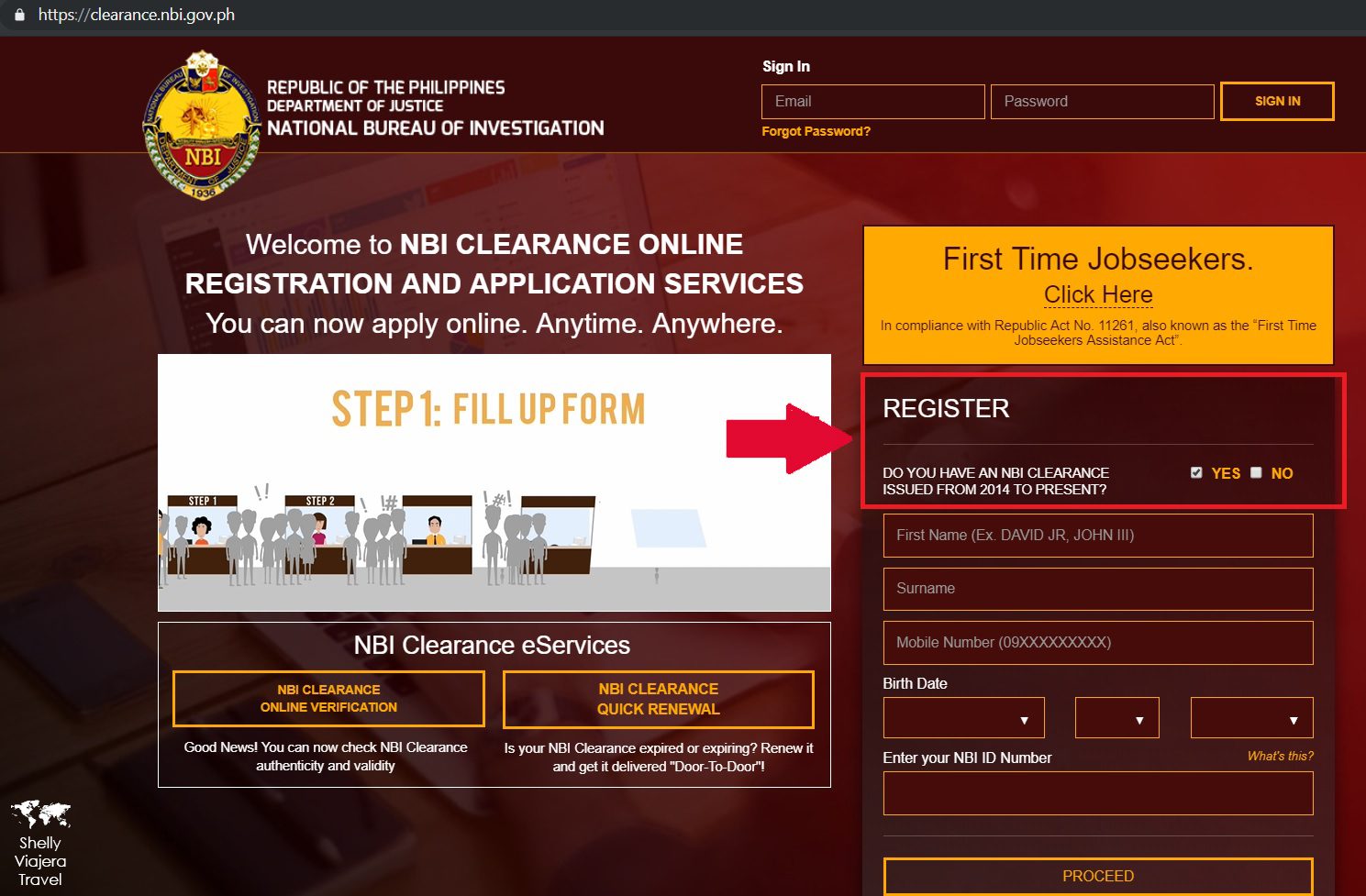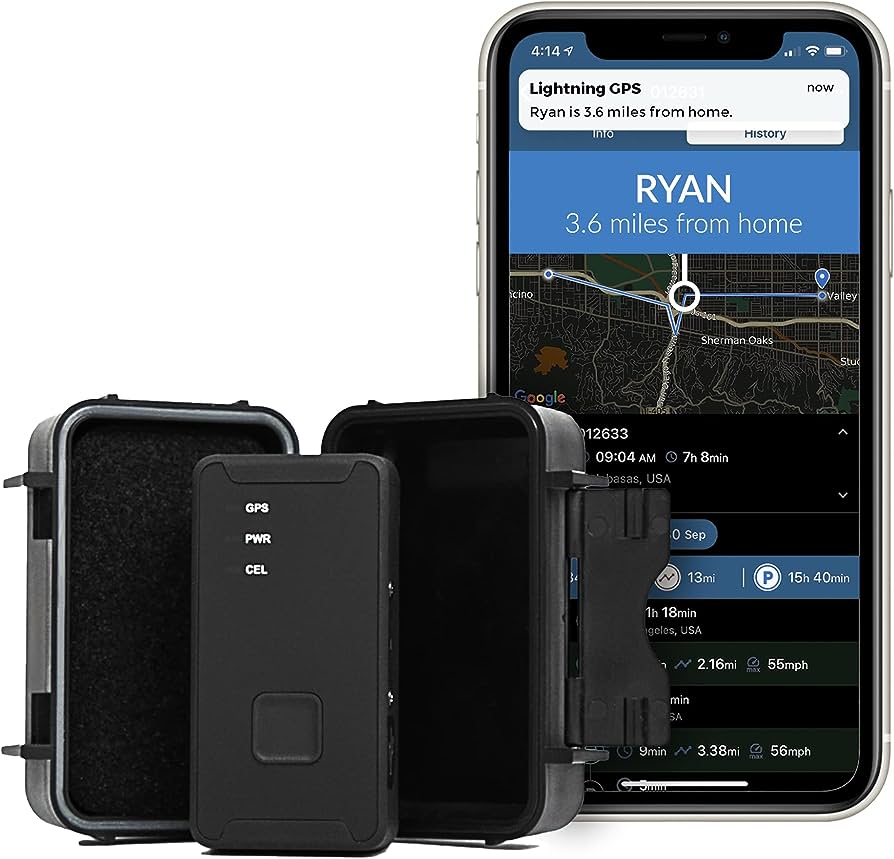To track the location on an iPhone, use the built-in Find My app provided by Apple. Introduced with iOS 13, this app allows you to locate your device in real-time and even remotely lock or erase it if necessary.
With the Find My app, you can easily keep track of your iPhone’s whereabouts and ensure its security in case of loss or theft. The Find My app has a straightforward interface and can be accessed on any iOS device or through iCloud.
com. It utilizes the device’s GPS, Wi-Fi, and cellular networks to provide accurate location updates. This feature is particularly useful for those who often misplace their iPhones or need to locate them when lost or stolen. With Find My, tracking your iPhone’s location has become simpler and safer.
Enabling Location Services On Iphone
To enable location services on your iPhone and track its location, go to Settings, tap Privacy, then select Location Services. Toggle the switch to enable it and make sure to allow individual apps access to your location when prompted. Keep track of your iPhone’s whereabouts with ease.
Accessing The Settings Menu
To track your location on an iPhone, you need to enable Location Services. Here’s how you can access the Settings menu:
- Open the home screen of your iPhone by pressing the home button or swiping up from the bottom on newer models.
- Look for the “Settings” app, which is represented by a gray gear icon.
- Tap on the “Settings” app to open it.
Navigating To Privacy Settings
After accessing the Settings menu, you need to navigate to the Privacy settings in order to enable Location Services. Follow these steps:
- In the Settings menu, scroll down until you see the “Privacy” option. It should be represented by an icon with a hand holding a key.
- Tap on “Privacy” to enter the privacy settings.
- On the Privacy screen, you will find various options for different app permissions. Look for the “Location Services” option, which is usually at the top of the list. Tap on it to proceed.
Enabling Location Services
Now that you have reached the Location Services settings, you can enable it to start tracking your location. Here’s how:
- On the Location Services screen, you will see an option to toggle the feature on or off. By default, it should be turned on. If it’s already on, you can skip this step.
- If Location Services is turned off, tap on the toggle switch to enable it. You will see the switch change color when it’s turned on.
- Once enabled, you can customize the location settings for individual apps by scrolling down and selecting the app you want to modify. You can choose between “Never,” “While Using the App,” or “Always.”
Enabling Location Services on your iPhone allows various apps to access your location information for improved functionality. Remember to be mindful of your privacy and only enable Location Services for apps you trust and use regularly. Now that you know how to enable Location Services, you can start tracking your location effortlessly.
Choosing Tracking Apps For Iphone
Looking to track your iPhone’s location? Explore a range of tracking apps that provide accurate location information, ensuring peace of mind and enhanced security. Find the perfect app to meet your needs and start tracking now.
Understanding The Different Tracking App Options
If you’re looking to track the location of an iPhone, there are a variety of tracking apps available that can help you accomplish this task. Understanding the different options and features of these tracking apps is essential to choose the right one for your needs.
Here’s what you need to know:
- Paid tracking apps: These apps often offer more advanced features and a higher level of accuracy. They may include additional functionalities such as geofencing, location history, and real-time tracking.
- Free tracking apps: While not as comprehensive as their paid counterparts, free tracking apps still provide basic location tracking functionality. However, be aware that free apps may come with limitations and ads, which can affect their overall performance.
- Family tracking apps: Designed specifically for families, these apps allow you to track the location of your loved ones. They often come with additional features like panic alerts, group chat, and location sharing.
- Specialized tracking apps: Some apps focus on specific tracking purposes, such as tracking lost or stolen devices, monitoring employees, or tracking vehicles. These apps offer features tailored to their respective use cases.
Evaluating Features And Reviews
Once you have a clear understanding of the different types of tracking apps available, the next step is to evaluate their features and reviews. This will help you make an informed decision and choose the app that best suits your requirements.
Consider the following factors:
- Accuracy and reliability: Look for apps that provide accurate and real-time location tracking. Read user reviews to get an idea of how well the app performs in this regard.
- User interface: A user-friendly interface is crucial for a positive user experience. Choose an app that is intuitive and easy to navigate.
- Additional features: Evaluate the additional features offered by each app and determine whether they align with your tracking needs. Some apps may offer features like geofencing, location history, or the ability to remotely lock or wipe the device.
- Privacy and security: When choosing a tracking app, prioritize those that prioritize user privacy and security. Look for apps with robust encryption and data protection measures.
Keep in mind that reading user reviews and checking ratings can provide valuable insights into the performance and reliability of a tracking app. Consider the experiences of other users when making your decision.
Installing The Preferred Tracking App
Once you have evaluated the different tracking apps and narrowed down your options, it’s time to install the preferred app on your iPhone. Here’s how:
- App Store: Visit the App Store on your iPhone and search for the tracking app you have chosen.
- Download: Tap on the “Get” or “Download” button to initiate the download and installation process.
- Installation: Allow the app to install on your device. You may be prompted to enter your Apple ID or use Face ID/Touch ID for authentication.
- Permissions: Once installed, the app may require certain permissions to function properly, such as access to your device’s location services. Grant the necessary permissions when prompted.
- Configuration: Follow any on-screen instructions provided by the app to configure it according to your preferences.
- Testing: After installation and configuration, test the app to ensure that it accurately tracks the location of your iPhone.
Remember to keep the app updated to benefit from any bug fixes or performance enhancements provided by the developers.
By understanding the different tracking app options, evaluating their features and reviews, and successfully installing your preferred app, you’ll be on your way to effectively tracking the location of your iPhone.
Using The Find My App For Iphone Tracking
Learn how to track the location of your iPhone using the Find My app, a user-friendly tool that helps you locate your device in case it gets lost or stolen. Find My app provides real-time location updates and even allows you to remotely erase your personal information to protect your privacy.
Accessing The Find My App On Iphone
- Open your iPhone’s home screen by pressing the home button or swiping up from the bottom of the screen.
- Locate and tap on the “Find My” app icon, which typically features an icon of a person with a circle around them.
- The app will open, displaying a map with various options for tracking your iPhone’s location.
Setting Up Find My App For Tracking
- Go to the settings on your iPhone by tapping on the “Settings” app icon on your home screen.
- Scroll down and tap on your Apple ID at the top of the settings menu.
- From the Apple ID menu, select “iCloud.”
- In the iCloud menu, you will find several options, including “Find My iPhone.” Tap on it.
- Toggle on the switch next to “Find My iPhone” to enable the feature.
- A pop-up window will appear, asking for permission to share your location. Choose your preferred option and tap on “Allow.”
Tracking The Location Of Your Iphone
- Open the Find My app on your iPhone by tapping on its icon.
- The app will display a map with different devices connected to your iCloud account. Tap on your iPhone’s name to track its location.
- You will see your iPhone’s current location on the map, along with options to play a sound, enable “Lost Mode,” or erase the device remotely.
- To zoom in or out on the map, use the pinch-to-zoom gesture with your fingers.
- The Find My app also allows you to track the location of your iPhone from other Apple devices or the iCloud website.
Remember, ensuring the safety and security of your iPhone is essential. By setting up and using the Find My app, you can easily track the location of your iPhone in case it gets lost or stolen.
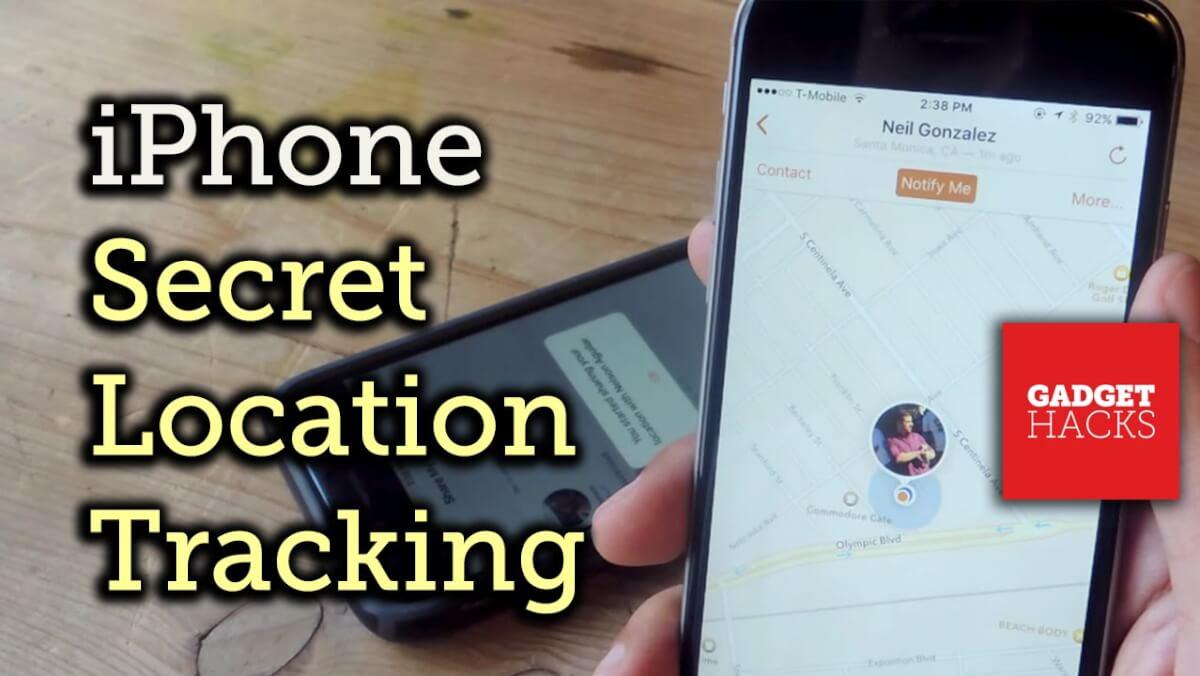
Credit: www.jjspy.com
Tracking Iphone Location Using Google Maps
Track the location of your iPhone effortlessly using Google Maps. Discover the exact whereabouts of your device with ease and precision.
Google Maps is an incredibly useful tool for navigating and finding locations, but did you know that it can also help you track the location of your iPhone? With just a few simple steps, you can ensure that you never lose track of your device again.
In this blog post, we will guide you through the process of tracking your iPhone location using Google Maps.
Downloading And Installing Google Maps App:
- Open the App Store on your iPhone.
- Search for “Google Maps” in the search bar.
- Tap on the “Get” button next to the Google Maps app.
- Wait for the app to download and install on your iPhone.
Enabling Location Services In Google Maps:
- Once the Google Maps app is installed, open it on your iPhone.
- Tap on the “Menu” icon at the top left corner of the screen.
- Scroll down and select “Settings” from the menu.
- Tap on “Privacy” and then choose “Location Services”.
- Make sure that the toggle switch next to “Location Services” is turned on.
- Scroll down and find “Google Maps” in the list of apps.
- Tap on “While Using the App” to allow Google Maps to access your location only when the app is open.
Using Google Maps To Track Iphone Location:
- Open the Google Maps app on your iPhone.
- Tap on the blue dot that represents your current location.
- A blue circle will appear around the dot, indicating the approximate accuracy of your location.
- To track your iPhone in real-time, tap on the “Start” button next to the location label at the bottom of the screen.
- You will now be able to see your iPhone’s location on the map, indicated by a moving blue dot.
Tracking your iPhone’s location using Google Maps can be incredibly helpful in various situations, from finding a lost device to keeping an eye on the whereabouts of your loved ones. By following these simple steps, you can easily track your iPhone location and ensure peace of mind.
So go ahead, download Google Maps and give it a try today!
Tracking Iphone Location Using Third-Party Apps
Track the location of your iPhone easily with third-party apps. Find out where your device is at all times with simple and user-friendly tracking solutions.
Researching and choosing trusted third-party tracking apps:
- Conduct thorough research on the available third-party tracking apps for iPhone.
- Read user reviews and ratings to ensure their reliability and effectiveness.
- Consider factors such as features offered, user interface, and privacy policies.
Installing and setting up the preferred app:
- Visit the App Store and download the chosen tracking app.
- Open the app and follow the on-screen instructions for setting it up.
- Grant the necessary permissions for the app to access your iPhone’s location data.
Tracking the location of your iPhone using the third-party app:
- Launch the installed tracking app on your iPhone.
- Sign in with your account credentials and make sure location tracking is enabled.
- Explore the app’s dashboard to access the location tracking feature.
- View real-time updates of your iPhone’s current location on the app’s map.
- Some apps may offer additional features like geofencing or history tracking.
By utilizing trusted third-party tracking apps, you can easily monitor the location of your iPhone with just a few simple steps. Remember to always prioritize your privacy and choose apps that have a good reputation among users. With the right app, you can have peace of mind knowing you can track your iPhone’s location in case it goes missing or gets misplaced.
Understanding Location Sharing On Iphone
Track the location of your iPhone easily with location sharing. Simply go to Settings, Privacy, and Location Services to enable this feature and stay connected.
Location sharing on iPhone allows users to easily share their location with others, keeping friends and family informed about their whereabouts. It provides a convenient way to stay connected and ensure everyone’s safety. In this section, we will explore how to enable and disable location sharing options, manage location sharing settings for specific contacts, and control the level of location sharing on iPhone.
Enabling And Disabling Location Sharing Options:
To enable or disable location sharing options on your iPhone, follow these steps:
- Open the Settings app on your iPhone.
- Scroll down and tap on Privacy.
- Tap on Location Services.
- Scroll down and find the app for which you want to enable or disable location sharing.
- Tap on the app and choose one of the following options:
- Never: This option completely disables location sharing for the selected app.
- While Using the App: The app can only access your location while actively being used.
- Always: The app can access your location even when it’s running in the background.
Managing Location Sharing Settings For Specific Contacts:
You may want to allow certain contacts to always know your location, while others may only need it on occasion. To manage location sharing settings for specific contacts, follow these steps:
- Open the Find My app on your iPhone.
- Tap on the People tab at the bottom.
- Choose the contact for whom you want to manage location sharing.
- Tap on the Share My Location option.
- Select one of the following options:
- Share for One Hour: Your location will be shared with the contact for the next hour.
- Share Until End of Day: Your location will be shared with the contact until the end of the day.
- Share Indefinitely: Your location will be continuously shared with the contact until you manually stop sharing.
Controlling The Level Of Location Sharing On Iphone:
IPhone offers granular control over the level of location sharing to ensure privacy and convenience. Here’s how to do it:
- Open the Settings app on your iPhone.
- Scroll down and tap on Privacy.
- Tap on Location Services.
- Scroll down and tap on System Services.
- To control the level of location sharing, toggle the following options:
- Significant Locations: This feature tracks frequent locations for personalized services. You can choose to disable it or clear the history.
- Share My Location: Enabling this option allows you to share your location with selected contacts using the Find My app.
- Location-Based Alerts: When enabled, your device will provide location-based alerts for specific apps or services.
- Location-Based Suggestions: This feature provides personalized app suggestions based on your location.
- Emergency SOS: Enabling this option allows your iPhone to share your location automatically during emergency calls.
By understanding how to enable and disable location sharing options, manage location sharing settings for specific contacts, and control the level of location sharing on iPhone, you can ensure a personalized and secure experience while staying connected with your loved ones.
Monitoring Iphone Location With Family Sharing
Track the location of your iPhone easily with Family Sharing. This feature allows you to monitor the whereabouts of your loved ones and ensure their safety.
Family Sharing is a handy feature available on iPhones that allows you to conveniently track the location of your family members. By setting up Family Sharing and enabling location sharing within it, you can easily keep tabs on where your loved ones are.
In this section, we will explore how to set up Family Sharing on your iPhone and enable location sharing within it.
Setting Up Family Sharing On Iphone:
To get started with monitoring iPhone location using Family Sharing, follow these steps:
- Open the “Settings” app on your iPhone.
- Tap on your name at the top of the screen.
- Select “Set Up Family Sharing” from the options.
Once you’ve completed these steps, you can move on to enabling location sharing within Family Sharing.
Enabling Location Sharing Within Family Sharing:
To ensure that you can track the location of your family members, you need to enable location sharing within Family Sharing. Here’s how you can do it:
- Go back to the “Settings” app.
- Tap on your name once again.
- Choose “Family Sharing” from the available options.
- Select “Share My Location.”
By following these steps, you have successfully set up Family Sharing and enabled location sharing on your iPhone. Now, let’s take a look at how you can track the location of your family members.
Tracking The Location Of Family Members On Iphone:
With Family Sharing and location sharing enabled, tracking the location of your family members becomes a breeze. Here’s what you need to do:
- Open the “Find My” app on your iPhone.
- Tap on the “People” tab at the bottom of the screen.
- You will see a list of family members who have agreed to share their location.
- Select the family member whose location you want to track.
- The app will display their current location on a map.
In addition to tracking their location, you can also set up notifications to receive alerts when a family member arrives at or departs from a specific location. This feature is particularly useful for ensuring the safety and well-being of your loved ones.
Family Sharing provides a convenient way to monitor the location of your family members on your iPhone. By following the steps outlined in this section, you can easily set up Family Sharing, enable location sharing, and track the whereabouts of your loved ones.
Stay connected and ensure peace of mind with Family Sharing on your iPhone.
Tips For Enhancing Iphone Location Tracking Accuracy
Discover useful tips to improve the accuracy of iPhone location tracking. Learn how to effectively track your location on your iPhone and enhance your overall experience.
Tracking the location on an iPhone can be essential for various reasons, from finding your lost device to accessing location-based services. However, the accuracy of location tracking can differ based on various factors. We will discuss some tips to enhance iPhone location tracking accuracy.
So let’s get started.
Keeping Location Services Turned On:
- Open the Settings app on your iPhone.
- Scroll down and tap on “Privacy.”
- Tap on “Location Services” and make sure it is turned on.
- Enable the option for the app you want to track your location with.
Ensuring A Stable Internet Connection:
- Ensure that your iPhone has a stable and reliable internet connection. Location tracking relies on GPS, Wi-Fi, and cellular data, all of which require a steady internet connection.
- Connect to a reliable Wi-Fi network when indoors to improve location accuracy.
- Avoid areas with weak cellular signals, as it can affect the accuracy of location tracking.
Checking For Ios Updates:
- Regularly check for iOS updates as Apple releases updates with bug fixes and improvements, including those related to location tracking accuracy.
- To check for updates, go to “Settings” on your iPhone.
- Tap on “General” and then select “Software Update.”
- If an update is available, download and install it to ensure you have the latest improvements for location tracking accuracy.
By following these tips, you can enhance the accuracy of location tracking on your iPhone. Keeping location services turned on, ensuring a stable internet connection, and keeping your iOS updated are crucial factors in obtaining accurate location information. Take advantage of these tips and make the most out of your iPhone’s location tracking capability.
Privacy Concerns And Iphone Location Tracking
Discover how to easily track your iPhone’s location without compromising your privacy. With simple steps and settings adjustments, you can keep tabs on your device’s whereabouts and ensure your data remains secure.
Tracking location on an iPhone can be incredibly useful, allowing you to easily find your device or access location-based services. However, it’s important to understand the privacy implications that come with this feature. This section will delve into the concerns surrounding iPhone location tracking and how you can protect your personal information while still utilizing this functionality.
Understanding The Privacy Implications Of Tracking
- Location tracking on an iPhone involves the collection and storage of your device’s GPS data, which can reveal your exact whereabouts. This raises concerns about potential privacy breaches and unauthorized access to this sensitive information.
- Trusted apps and services may request access to your iPhone’s location data for legitimate reasons, such as providing personalized recommendations or delivering accurate directions. However, it’s crucial to be cautious and grant access only to reputable and necessary apps.
- Unauthorized access to your iPhone’s location data can lead to stalking, targeted advertisements, or even identity theft. Understanding the potential risks associated with location tracking can help you take necessary precautions.
Protecting Personal Information While Tracking
- Keep your iPhone’s operating system and apps up to date. Developers often release updates to address security vulnerabilities and enhance privacy features. By regularly installing these updates, you can minimize the risk of your location data falling into the wrong hands.
- Review the privacy settings on your iPhone to determine which apps have access to your location data. Restrict access to only those apps that genuinely require your GPS information. Be mindful of granting the “Always Allow” option unless absolutely necessary.
- Consider using location-based services in a way that ensures your privacy. For instance, instead of sharing your precise location with everyone, you can choose to share your location only with specific contacts or within a trusted app.
- Be aware of the privacy policies and terms of service for the apps or services that request access to your iPhone’s location data. Understand how they handle and protect your information before granting permission.
Safeguarding Your Iphone Location Data
- Enable the “Find My” feature on your iPhone, which helps you track your device’s location in case it’s lost or stolen. This allows you to take prompt action, such as remotely erasing your data or locking your device.
- Regularly review the location history stored on your iPhone and consider deleting any unnecessary data. This reduces the chances of your location information being compromised in case of a security breach.
- Implement additional security measures, such as using strong passcodes or biometric authentication methods (like Touch ID or Face ID) to protect your device. This adds an extra layer of security against unauthorized access.
- Consider using reputable third-party apps that offer advanced privacy features when tracking your iPhone’s location. These apps often provide additional control over who can access your location information.
By understanding the privacy implications of iPhone location tracking and following these protective measures, you can enjoy the benefits of this feature while ensuring the safety and privacy of your personal information.
Troubleshooting Iphone Location Tracking Issues
Discover how to troubleshoot location tracking issues on your iPhone and learn the steps to effectively track your device’s location. Understand the solutions to overcome any problems encountered while using location tracking features on your iPhone.
Having trouble tracking the location on your iPhone? Don’t worry, we’ve got you covered. In this section, we will address some common problems you may encounter with iPhone location tracking and provide you with troubleshooting steps to fix any GPS-related issues.
If you’re still facing persistent problems, we will guide you on seeking further assistance. So, let’s dive in and get those location tracking issues sorted out!
Common Problems With Tracking Iphone Location:
- Inaccurate location: Your iPhone may sometimes display an incorrect location or struggle to pinpoint your exact whereabouts. This can be frustrating, especially when you rely on location-based apps and services. Here’s what you can do:
- Ensure that Location Services are enabled: Go to Settings > Privacy > Location Services and make sure it’s toggled on.
- Reset Location & Privacy settings: Navigate to Settings > General > Reset > Reset Location & Privacy. This will reset your location settings to their default state.
- Check for signal interference: Poor network connectivity or signal interference can affect the accuracy of your location tracking. Try moving to an open area with a stronger signal and see if the issue persists.
- GPS not working or not updating: If your iPhone’s GPS isn’t functioning as expected or failing to update your location, you can try these troubleshooting steps:
- Restart your iPhone: A simple restart can often fix minor software and connection issues. Press and hold the Power button until you see the slide to power off option, then slide to power off. Once your iPhone is off, press and hold the Power button again until the Apple logo appears.
- Toggle Airplane mode: Turning on Airplane mode and then turning it off after a few seconds can help refresh the GPS connection. Simply swipe up from the bottom of the screen to access the Control Center, tap the Airplane mode icon, wait a few seconds, and then tap it again to disable it.
- Update your iPhone software: Outdated software can cause compatibility issues with GPS functionality. Check for any available software updates by going to Settings > General > Software Update.
Seeking Further Assistance For Persistent Problems:
If you’ve tried the troubleshooting steps above and are still experiencing issues with tracking your iPhone’s location, it may be time to seek further assistance. Here are some options to consider:
- Apple Support: Reach out to Apple Support directly for personalized assistance. They have knowledgeable representatives who can help troubleshoot and resolve complex issues related to iPhone location tracking.
- Visit an Apple Store: If you prefer face-to-face assistance, you can schedule an appointment at your nearest Apple Store. Apple’s Genius Bar technicians can diagnose and provide solutions for a wide range of Apple product-related problems.
- Online forums and communities: Engage with fellow iPhone users in online forums and communities. Sometimes, other users may have encountered similar issues and can offer helpful insights or workarounds.
Remember, patience is key when troubleshooting iPhone location tracking problems. By following these steps and seeking appropriate assistance, you’ll be back on track with accurate location information in no time.
Frequently Asked Questions Of How To Track Location On Iphone
How Can I Track Someones Location On Iphone?
To track someone’s location on an iPhone, use the Find My app or website by signing in with their Apple ID.
How Do You Track A Family Members Iphone?
To track a family member’s iPhone, use built-in features like “Find My” or install a tracking app like “Family Locator. “
Can I Track My Husbands Location With Iphone?
No, you cannot track your husband’s location on the iPhone.
How Do You See Someone’S Location On Iphone Without Them Knowing?
To see someone’s location on iPhone without them knowing, you can use location-sharing apps or find my friends app.
Conclusion
Tracking the location of an iPhone has become increasingly important in today’s digital age. Whether it is to ensure the safety of loved ones or to recover a lost or stolen device, knowing how to track an iPhone can provide peace of mind.
By utilizing the built-in features such as Find My iPhone or enabling location services, users can easily locate their device or share their location with others. Additionally, third-party apps offer more advanced tracking options, enabling users to set geofences or receive real-time location updates.
It is essential to keep in mind the importance of privacy and security when tracking an iPhone’s location, ensuring that permissions are granted only to trusted sources. With the constant advancements in technology, tracking an iPhone’s location has become convenient and accessible, allowing users to stay connected and protected at all times.
So, next time you find yourself needing to track your iPhone, be sure to utilize these tips and tricks to make the process seamless and worry-free.
- What Is the 11 Hour Limit: A Comprehensive Guide - June 7, 2024
- What Happens if You Drive on a Suspended License in Virginia - June 7, 2024
- Wilcox Justice Court Overview: Online Services & Legal Proceedings - June 6, 2024