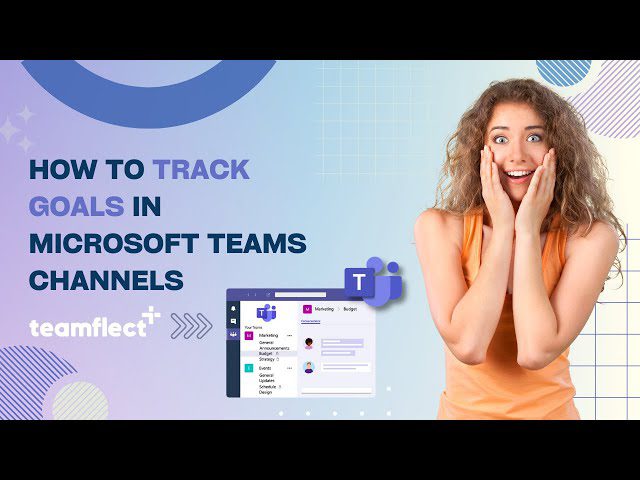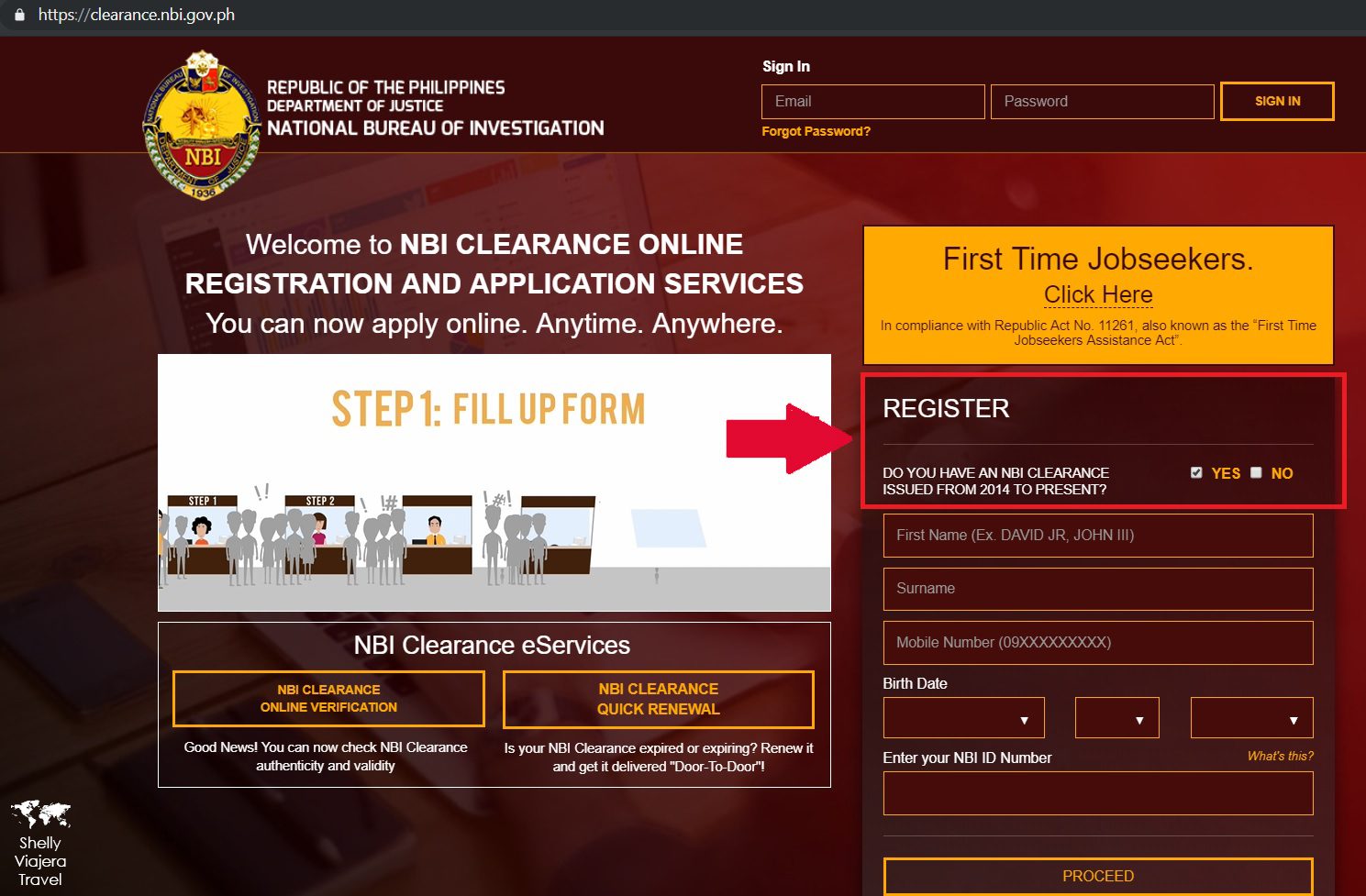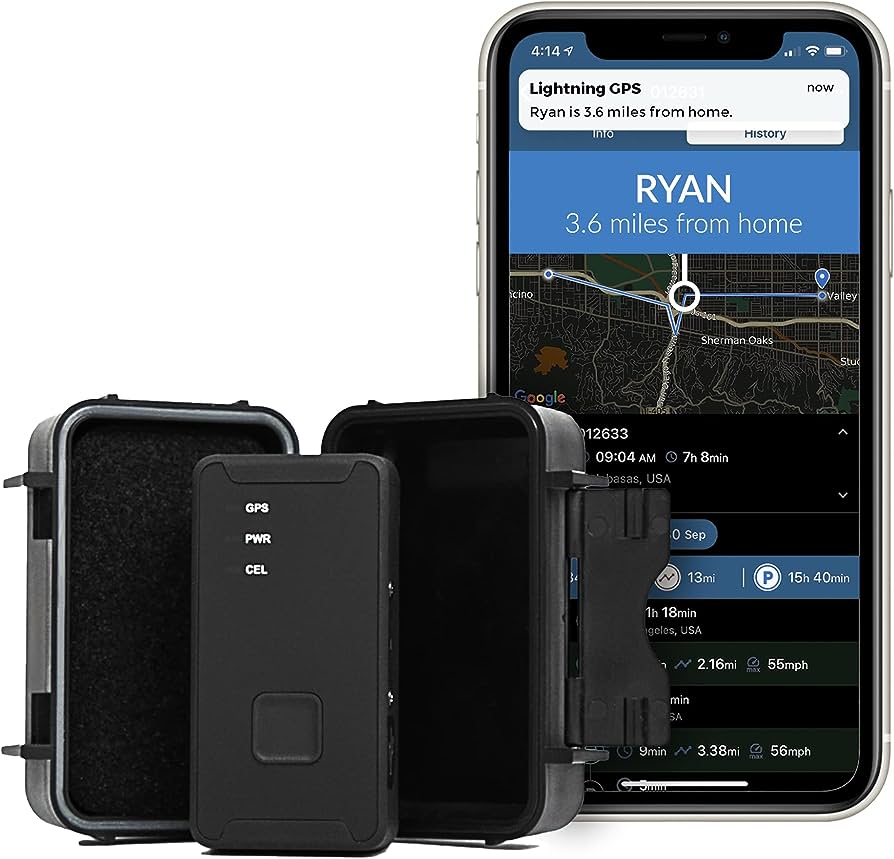To track OKRs in Microsoft Teams, use the built-in Planner app and create tasks for each objective and key result. This allows team members to easily track progress and collaborate within the Teams environment.
Microsoft Teams offers a convenient way to manage and monitor OKRs, or Objectives and Key Results. By utilizing the Planner app, teams can create tasks that correspond to their objectives and key results. This enables seamless tracking of progress and promotes effective collaboration within the Teams platform.
We will explore how to utilize Microsoft Teams to track your OKRs, providing step-by-step instructions for successful implementation. Whether you are familiar with OKR methodology or just getting started, Teams provides a user-friendly solution for keeping everyone on the same page and driving measurable results.
Utilizing The Progress Tracking Capabilities In Microsoft Teams
Discover how Microsoft Teams can help you easily track OKRs with its powerful progress tracking capabilities. Stay organized, set goals, and monitor your team’s progress all in one place, making collaboration and achieving objectives effortless.
Microsoft Teams offers powerful tools for tracking Objectives and Key Results (OKRs) to help teams stay focused, achieve goals, and drive success. By utilizing the progress tracking capabilities in Microsoft Teams, teams can effectively monitor their progress, make necessary adjustments to goals, and provide visibility and transparency for all team members.
Let’s explore these capabilities in more detail.
Setting Key Milestones And Targets:
- Teams can establish key milestones and targets within Microsoft Teams to track progress and keep everyone aligned towards a common objective.
- By defining clear and specific milestones, teams can break down larger goals into smaller achievable tasks.
- Setting targets helps teams stay motivated and provides a sense of direction and purpose.
Monitoring Progress And Adjusting Goals:
- Microsoft Teams allows teams to monitor the progress of their OKRs in real time, enabling continuous evaluation and adjustment.
- By regularly reviewing progress, teams can identify potential roadblocks or areas for improvement.
- Adjusting goals based on the current progress ensures that teams stay on track and maximize their chances of success.
Visibility And Transparency For Team Members:
- With Microsoft Teams, team members can easily access and view the progress of OKRs, promoting visibility and transparency.
- This allows members to see how their work contributes to the overall objectives, fostering a sense of ownership and accountability.
- Transparency also promotes collaboration and encourages a shared understanding of priorities and progress.
Microsoft Teams offers robust progress tracking capabilities that enable teams to set key milestones, monitor progress, and promote visibility and transparency. By utilizing these features, teams can effectively measure their success and make necessary adjustments to maximize their potential. Start leveraging the progress tracking capabilities in Microsoft Teams today to drive your team towards achieving their OKRs.
Incorporating Collaboration Tools In Microsoft Teams For Effective Okr Tracking
Discover the power of collaboration tools in Microsoft Teams for effectively tracking OKRs. Streamline goal monitoring and enhance team productivity with this versatile platform.
In today’s fast-paced work environment, effective goal tracking is vital for maximizing productivity and achieving success. With the increasing use of remote work and virtual teams, it is crucial to have a centralized platform that allows for seamless collaboration and tracking of Objectives and Key Results (OKRs).
Microsoft Teams offers a comprehensive solution, integrating various collaboration tools to enhance OKR tracking and drive team performance.
Assigning Tasks And Responsibilities:
- Easily assign tasks and responsibilities to team members within Microsoft Teams.
- Utilize the built-in Planner application to create and manage task lists for each OKR.
- Assign tasks, set due dates, and monitor progress for greater accountability and visibility.
- Ensure that team members understand their roles and responsibilities, and have a clear understanding of the OKRs they are working towards.
Real-Time Updates And Progress Sharing:
- Enable real-time updates and progress sharing with Microsoft Teams to keep everyone informed.
- Utilize the channels feature to create dedicated spaces for each OKR, allowing for easy communication and updates.
- Share status updates, key milestones, and progress reports to keep everyone aligned and motivated.
- Collaboratively track progress, identify bottlenecks, and make necessary adjustments in real-time.
Enhancing Team Communication And Collaboration:
- Facilitate effective team communication through various collaborative features in Microsoft Teams.
- Utilize chat and messaging functionalities to foster open communication and quick information sharing.
- Conduct virtual team meetings using video calls and screen sharing, ensuring that all team members are on the same page.
- Leverage document collaboration features to work together on shared OKR-related documents, ensuring seamless collaboration and version control.
By incorporating collaboration tools in Microsoft Teams, you can streamline OKR tracking, enhance team communication, and drive productivity. With the ability to assign tasks and responsibilities, provide real-time updates, and promote team collaboration, Microsoft Teams is a powerful platform for tracking OKRs and achieving your team’s goals.
Evaluating Okr Achievements And Identifying Areas For Improvement
Discover how to effectively track OKRs in Microsoft Teams, evaluating achievements and identifying areas for improvement. Streamline your goal-setting process and boost productivity with this seamless integration.
Analyzing Key Metrics And Results:
- Start by analyzing the key metrics and results of your OKRs to evaluate your achievements and determine progress.
- Look at the quantitative data, such as the percentage of completion and the actual results achieved.
- Take note of any qualitative data, such as customer feedback or team performance reviews, to gain a holistic view of the outcomes.
Identifying Bottlenecks And Challenges:
- Identify any bottlenecks or challenges that may have hindered the achievement of your OKRs.
- Determine if there were any external factors, internal limitations, or team dynamics that contributed to the challenges faced.
- Look for patterns or recurring issues that need to be addressed to improve future OKR performance.
Modifying Strategies And Action Plans:
- Modify your strategies and action plans based on the evaluation of your OKR achievements and the identified bottlenecks and challenges.
- Explore different approaches or tactics to overcome the obstacles encountered.
- Be flexible and open to adapting your plans to optimize future OKR outcomes.
Remember, tracking OKRs in Microsoft Teams provides valuable insights that enable you to analyze key metrics and results, identify bottlenecks and challenges, and modify strategies and action plans. By continuously evaluating your progress and making necessary adjustments, you can drive improved performance and achieve your goals.
Leveraging Data Visualization Tools In Microsoft Teams For Comprehensive Okr Analysis
Learn how to effectively track and analyze OKRs in Microsoft Teams by leveraging data visualization tools. Gain comprehensive insights into your key objectives and key results for better decision-making and performance evaluation.
When it comes to tracking OKRs (Objectives and Key Results) in Microsoft Teams, leveraging data visualization tools can greatly enhance your analysis. These tools provide a visual representation of your goals and progress, making it easier to understand and communicate insights to stakeholders.
In this section, we’ll explore how you can use data visualization in Microsoft Teams for comprehensive OKR analysis.
Creating Meaningful Charts And Graphs:
- Line charts: Track progress over time with line charts, plotting your key results against target values. This visual representation allows you to easily identify trends and patterns.
- Bar charts: Compare the performance of different key results using bar charts. This visualization provides a clear overview of how each key result is progressing towards its target.
- Pie charts: Use pie charts to visually represent the distribution of progress across different objectives or key results. This helps you easily see the contribution of each element to the overall OKR performance.
Visualizing Progress And Performance Trends:
- Heatmaps: Visualize progress and performance trends using heatmaps. This tool allows you to quickly identify areas of high and low performance, enabling you to take necessary actions accordingly.
- Scatter plots: Analyze the relationship between different key results using scatter plots. This visualization helps you identify any correlations or dependencies between objectives, facilitating better decision-making.
- Dashboard view: Combine multiple visualizations in a dashboard view to get a comprehensive overview of your OKR progress. Customize your dashboard with charts, graphs, and other visual elements that are most relevant to your analysis.
Presenting Insights And Reports To Stakeholders:
- Exporting reports: Easily export your visualizations as reports in Microsoft Teams. This allows you to share comprehensive insights with stakeholders, ensuring transparent communication and alignment.
- Sharing visualizations: Share charts, graphs, or dashboards directly in Microsoft Teams channels or chats. This way, you can present your OKR analysis in a collaborative and interactive manner, encouraging feedback and discussion.
- Embedding visualizations: Embed visualizations in other tools or platforms to reach a wider audience. Whether it’s a presentation, a document, or a website, embedding your OKR visualizations ensures accessibility and visibility.
Data visualization tools in Microsoft Teams provide a powerful way to analyze OKRs comprehensively. By creating meaningful charts and graphs, visualizing progress and performance trends, and presenting insights and reports to stakeholders, you can optimize your OKR tracking process and drive better outcomes for your organization.
Exploring Third-Party Apps And Extensions For Enhanced Okr Tracking In Microsoft Teams
Enhance your OKR tracking in Microsoft Teams with the help of third-party apps and extensions. Explore a range of options to effectively monitor your objectives and key results, boosting productivity and collaboration.
.
If you want to take your OKR tracking in Microsoft Teams to the next level, there are several third-party apps and extensions available that can help you automate processes, integrate with project management tools, and streamline your workflows. These tools can provide enhanced functionalities and make it easier for you to stay on top of your OKRs.
In this section, we’ll explore the various options you have for augmenting your OKR tracking experience in Microsoft Teams.
Automating Okr Tracking Processes:
- Task automation: Some apps and extensions allow you to automate the creation and tracking of OKR-related tasks, reducing manual effort and improving efficiency.
- Reminder notifications: You can set up automated reminders for OKR progress updates, ensuring that everyone stays accountable and on track with their objectives.
- Data synchronization: With certain tools, you can automatically sync data between different OKR-related platforms, eliminating the need for manual data entry and ensuring data consistency.
Integrating With Project Management Tools:
- Seamless integration: Many third-party apps and extensions seamlessly integrate with popular project management tools such as Jira, Trello, and Asana, allowing you to link your OKRs with specific projects and tasks.
- Real-time project updates: By integrating OKR tracking with project management tools, you can receive real-time updates on project progress, enabling you to align your objectives accordingly and make more informed decisions.
- Centralized information: Integrating OKR tracking with project management tools ensures that all relevant information is stored in a single location, reducing the need for switching between different apps and platforms.
Streamlining Okr Tracking Workflows:
- Custom dashboards: Some apps and extensions offer customizable dashboards, allowing you to visualize your OKR progress and key metrics at a glance.
- Collaborative features: Certain tools enable seamless collaboration among team members, providing a centralized platform for discussions, updates, and feedback related to OKR progress.
- Reporting and analytics: With advanced reporting and analytics features, you can gain valuable insights into your OKR performance, identify trends, and make data-driven decisions to optimize your outcomes.
By exploring and utilizing these third-party apps and extensions, you can enhance your OKR tracking experience in Microsoft Teams. Whether it’s automating processes, integrating with project management tools, or streamlining workflows, these tools can empower you to effectively manage and achieve your OKRs.
So why not explore these options and take your OKR tracking to new heights?
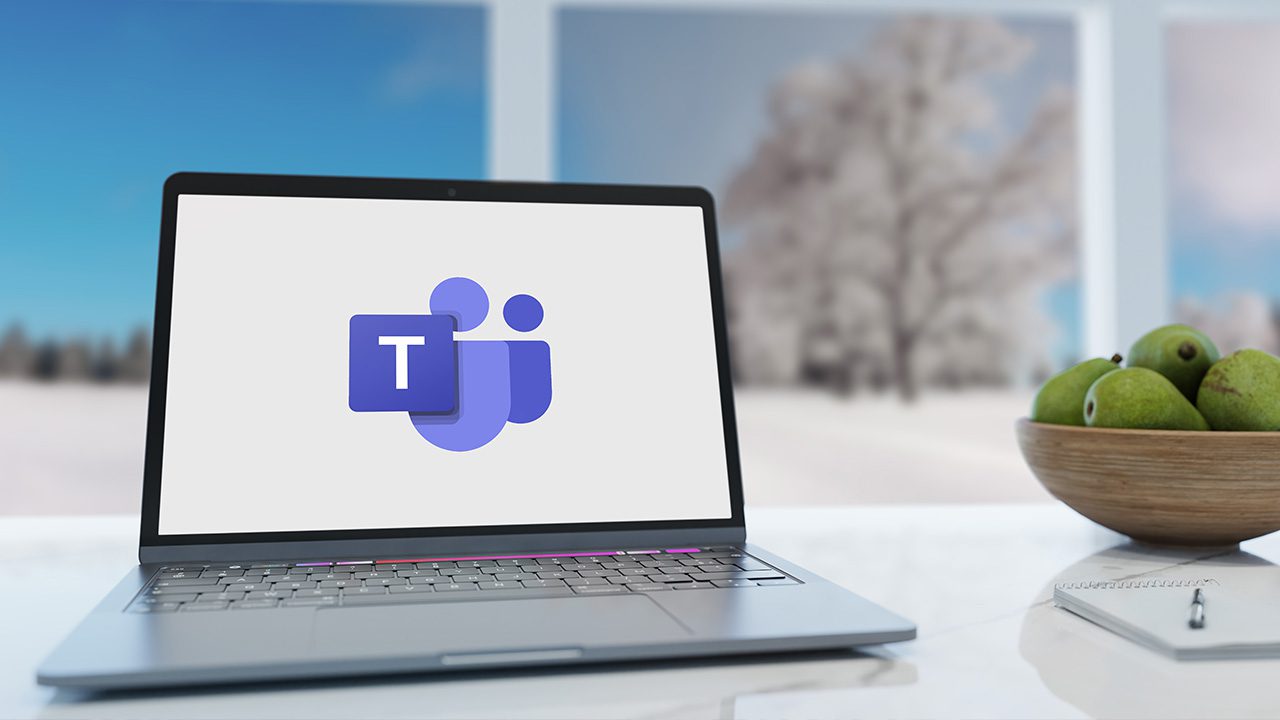
Credit: petri.com
Maximizing Okr Tracking Efficiency With Custom Microsoft Teams Solutions
Maximize OKR tracking efficiency with customized Microsoft Teams solutions to easily monitor and manage your goals within the collaborative platform. Streamline the process and enhance team productivity with seamless integration and real-time updates.
Are you looking to optimize your OKR tracking process within Microsoft Teams? With the help of custom solutions built specifically for Microsoft Teams, you can maximize your OKR tracking efficiency and achieve better results. In this section, we will explore how you can build tailored solutions using Power Automate and Power Apps, integrate OKR tracking with existing workflows, and enhance team productivity with personalized OKR tracking solutions.
Building Tailored Solutions With Power Automate And Power Apps:
- Automating OKR updates: Streamline the OKR tracking process by creating custom workflows with Power Automate. This allows you to automatically update OKR progress based on specific triggers or actions, saving time and ensuring accuracy.
- Creating custom OKR trackers: With Power Apps, you can build personalized OKR tracking solutions that align with your team’s unique needs and preferences. Design interactive dashboards, charts, and forms to monitor OKR progress and engage team members effectively.
- Integrating real-time data: Power Automate and Power Apps enable seamless integration with other tools and data sources. By connecting your OKR tracking solution with systems like Excel or SharePoint, you can ensure that your data is synchronized and up-to-date in real time.
Integrating Okr Tracking With Existing Workflows:
- Embedding OKR tracking in channels: Leverage the power of Microsoft Teams channels to centralize your OKR tracking efforts. By adding custom-built OKR tracking solutions as tabs within channels, your team can easily access and update OKR progress without switching between different applications.
- Syncing OKR updates with notifications: Keep your team informed and motivated by integrating notifications into your existing workflows. Set up alerts that notify team members about important updates or milestones achieved, ensuring everyone stays on track and aligned towards shared goals.
- Collaborating on OKR progress: With Microsoft Teams’ collaboration features, team members can actively contribute to OKR tracking. Create shared workspaces, enable comments and discussions, and promote collaboration, fostering a sense of ownership and accountability.
Enhancing Team Productivity With Personalized Okr Tracking Solutions:
- Customizing OKR tracking templates: Tailor OKR tracking templates available in Microsoft Teams to suit the specific needs of your team or organization. Modify fields, add custom metrics, or include additional features to capture and measure progress accurately.
- Enabling mobile access: Modern work environments require flexibility, which includes mobile access to OKR tracking. Leverage the mobile capabilities of Microsoft Teams to enable team members to update and monitor OKR progress on the go, ensuring productivity and agility.
- Leveraging AI for insights: Explore the power of AI within Microsoft Teams to gain valuable insights from your OKR data. Utilize AI-driven analytics and reporting functionalities to identify trends, forecast outcomes, and make data-informed decisions, elevating your OKR tracking to the next level.
By leveraging the customization options provided by Microsoft Teams through Power Automate, Power Apps, and existing workflows integration, you can create tailored OKR tracking solutions that optimize efficiency, enhance collaboration, and drive team productivity. Empower your team to achieve their OKRs effectively while fostering a culture of continuous improvement and accountability.
Frequently Asked Questions For How To Track Okrs In Microsoft Teams
Does Microsoft Have An Okr Tool?
Yes, Microsoft offers an OKR tool for goal-setting and tracking purposes.
How Do I Track My Okrs Progress?
To track your OKRs progress, use a tracking system or software that aligns your key objectives with measurable metrics.
Can Microsoft Teams Track Your Productivity?
Yes, Microsoft Teams can track your productivity efficiently and effectively.
How Do You Present An Okr To A Team?
Presenting an OKR to a team involves setting clear objectives and key results, communicating them effectively, and encouraging collaboration and feedback.
Conclusion
As you can see, tracking OKRs in Microsoft Teams has numerous benefits for both individuals and teams. It allows for effective goal setting, alignment, and progress tracking in a centralized platform. With its user-friendly interface and integration capabilities, Microsoft Teams provides a seamless experience for managing OKRs.
By utilizing features such as task assignment, progress updates, and data visualization, teams can easily monitor their OKR performance and make data-driven decisions. Moreover, the ability to collaborate, communicate, and share files within the platform fosters a culture of transparency and accountability.
With the right implementation and adoption strategies, Microsoft Teams can be a powerful tool for organizations of all sizes to track their OKRs. So, why wait? Start leveraging the power of Microsoft Teams to drive success and achieve your goals.
- What Is the 11 Hour Limit: A Comprehensive Guide - June 7, 2024
- What Happens if You Drive on a Suspended License in Virginia - June 7, 2024
- Wilcox Justice Court Overview: Online Services & Legal Proceedings - June 6, 2024