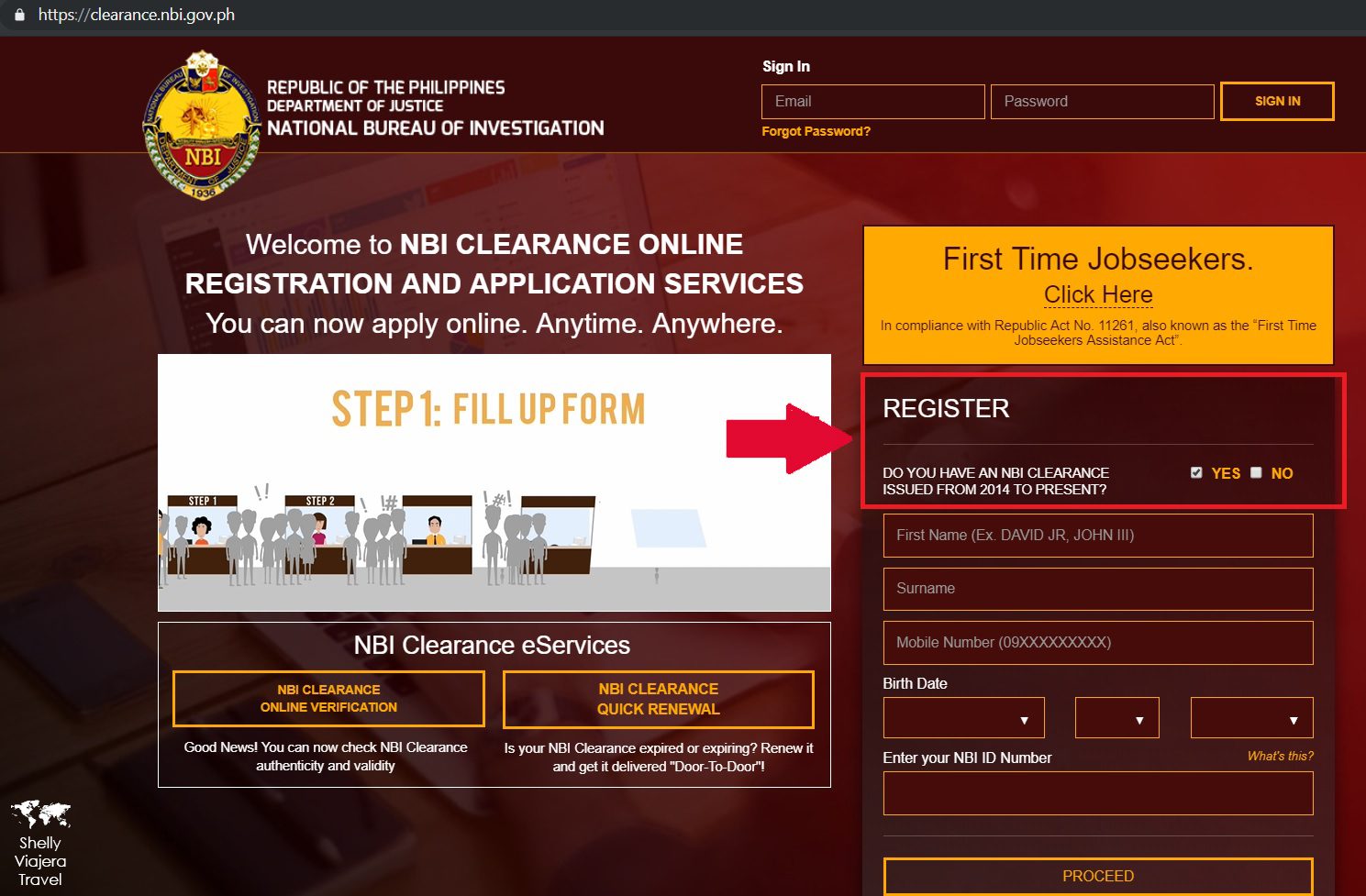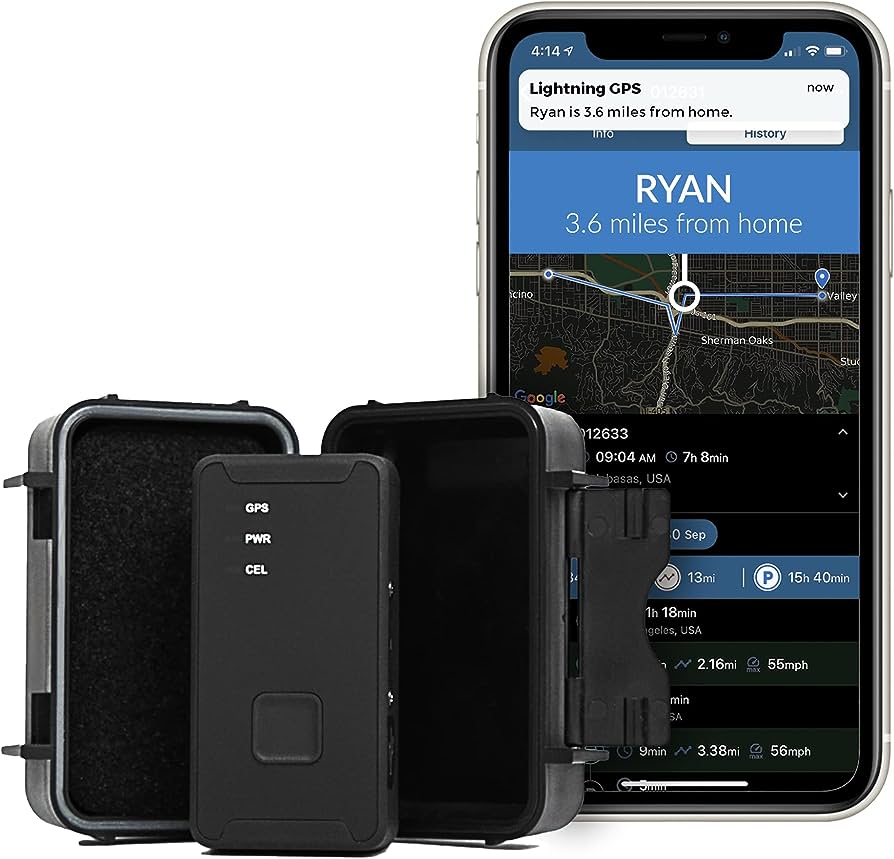To track purchases on Facebook Ads, you can utilize the Facebook pixel and set up the Conversions API. This allows you to accurately measure the success of your ads and optimize your campaigns for better results.
Facebook Ads has become a popular platform for businesses to promote their products and services. With its vast user base and advanced targeting options, advertisers can reach their target audience effectively. But how can you track the purchases made from your Facebook Ads?
In this guide, we will discuss a reliable method to track purchases on Facebook Ads using the Facebook pixel and Conversions API. By implementing these tracking techniques, you can gain valuable insights into your advertising efforts and make data-driven decisions to improve your campaign performance. So, let’s dive in and learn how to effectively track purchases on Facebook Ads.

Credit: m.youtube.com
Setting Up The Facebook Pixel
Learn how to set up the Facebook Pixel and effectively track purchases on Facebook Ads. Maximize your ad campaign’s success with this essential tracking tool.
The Facebook Pixel is a powerful tool that allows you to track purchases made through your Facebook Ads. By installing the Facebook Pixel code on your website, you gain valuable insights into your ad campaigns’ effectiveness and improve your targeting strategies.
Let’s take a look at how to set up the Facebook Pixel and start tracking purchases today.
Installing The Facebook Pixel Code On Your Website:
- Sign in to your Facebook Ads account and go to your Ads Manager.
- Click on the “Menu” button in the top-left corner and select “Pixels” under the “Measure & Report” section.
- Click on “Create a Pixel” and name your pixel.
- Select how you want to install your pixel, either manually or using an integration or tag manager.
- To install it manually, choose the “Manually Install the Code Yourself” option. You’ll see the pixel base code, which you need to copy.
- Paste the pixel base code into the header section of your website’s HTML code, just above the closing tag.
- Save and publish your website’s changes.
Verifying The Pixel Installation:
- Once you’ve installed the pixel code, it’s vital to verify if it’s set up correctly and working.
- Return to your Ads Manager and go to the “Pixels” section again.
- Click on the name of your pixel and select the “Details” tab.
- Scroll down to the “Activity” section and check if your pixel is sending the proper signals. You should see “Active” as the status.
- You can also use the Facebook Pixel Helper Chrome extension to troubleshoot any installation issues and ensure your pixel is firing correctly.
Configuring Pixel Events For Purchase Tracking:
- Now that your pixel is installed and verified, it’s time to set up pixel events specifically for purchase tracking.
- Go to the “Events Manager” in your Ads Manager.
- Select “Aggregated Event Measurement” and click on “Configure Web Events.”
- From the list of suggested events, choose the “Purchase” event. It will automatically be associated with the “Purchase” standard event.
- Configure your Purchase event parameters, such as currency, value, and content type.
- Save your configurations, and the Facebook Pixel will start tracking purchase events on your website.
By following these steps, you can successfully set up the Facebook Pixel, verify its installation, and configure pixel events for purchase tracking. This will provide you with invaluable data that can help optimize your Facebook Ads and achieve better ROI.
Start harnessing the power of the Facebook Pixel today and take your ad campaigns to the next level.
Creating Conversions In Facebook Ads Manager
Learn how to effectively track purchases on Facebook Ads using the Ads Manager platform, improving your ability to generate conversions and drive sales. Master the art of tracking and optimizing your ad campaigns for maximum results.
——————————————————
Navigating to the Facebook Ads Manager:
——————————————-
To track purchases on Facebook Ads, you need to access the Facebook Ads Manager. Here’s how you can navigate to it:
- Log in to your Facebook account.
- On the top right corner of your home page, click on the arrow icon to open the drop-down menu.
- From the menu, select “Ads Manager.”
Accessing the “Conversions” tab:
——————————-
Once you’re in the Facebook Ads Manager, you can access the “Conversions” tab to set up and track purchases. Follow these steps:
- In the Ads Manager, click on the “Ad Account” drop-down menu on the top left corner.
- Select the ad account associated with your campaign.
- On the left sidebar, click on “Events Manager.”
- From the Events Manager, select the “Conversions” tab.
Setting up a new conversion event for purchases:
————————————————
Now that you’re in the “Conversions” tab, you can set up a new conversion event specifically for purchases. Here’s how to do it:
- Click on the green “Create a Conversion Event” button.
- In the “Choose a Conversion Event” section, select “Purchase” from the list of options.
- Give your conversion event a name. It’s best to choose a name that reflects the purpose of the event, such as “Purchase Tracking.”
- Determine the value and currency of your purchases. If your purchases have a fixed value, select “Same Value for Each Conversion.” If the purchase values vary, select “Each Conversion Has a Value.”
- Choose the conversion window based on how long you want to track purchases after an ad is clicked. Facebook provides different options ranging from 1 day to 28 days.
- If you want to count conversions based on unique actions from each person, enable the “Count Unique Conversions” toggle.
- After configuring the event settings, click on the blue “Create” button to save your new conversion event.
Congratulations! You have successfully set up a conversion event in Facebook Ads Manager to track purchases. Now, any time someone completes a purchase from your ad, it will be recorded and trackable through the Conversions tab. Remember to regularly monitor your conversion data to make informed decisions and optimize your ad campaigns.
Implementing Purchase Tracking For Ecommerce Platforms
Learn how to effectively track purchases on Facebook Ads for ecommerce platforms, ensuring accurate data and valuable insights for your business. From setting up the Facebook pixel to configuring conversion events, this article provides step-by-step guidance for successful purchase tracking.
Tracking purchases on Facebook Ads is crucial for any ecommerce business, as it allows you to measure the success of your advertising campaigns and optimize your marketing strategies. If you’re using popular ecommerce platforms like Shopify, WooCommerce, or Magento, implementing purchase tracking can be easily done with a few simple steps.
Below, we’ll explore how to track purchases on each of these platforms.
Tracking Purchases On Shopify
- First, log in to your Shopify admin panel.
- In the sidebar, click on “Settings” and then select “Online Store”.
- Scroll down to the “Google Analytics” section and enter your Google Analytics tracking ID.
- Next, navigate to “Preferences” and check the box that says “Use Enhanced Ecommerce”.
- Save your changes, and you’re all set! Shopify will now track purchases on your Facebook Ads.
Tracking Purchases On Woocommerce
- Begin by logging in to your WordPress dashboard.
- Install and activate the “Facebook for WooCommerce” plugin.
- Go to “WooCommerce” and select “Settings”.
- Click on the “Integration” tab and find the Facebook section.
- Enter your Facebook pixel ID and save the changes.
- WooCommerce will now track purchases on your Facebook Ads.
Tracking Purchases On Magento
- Start by logging in to your Magento admin panel.
- Navigate to the “Stores” tab and select “Configuration”.
- In the left sidebar, click on “Sales” and then choose “Google API”.
- Under the “Google Analytics” section, enter your Google Analytics tracking ID.
- Save your changes, and Magento will track purchases on your Facebook Ads.
By implementing purchase tracking on your ecommerce platform, you’ll gain valuable insights into your customers’ purchasing behavior and be able to make data-driven decisions to improve your advertising and increase your sales. Remember to regularly review your Facebook Ads reporting to optimize your campaigns based on the data collected.
Happy tracking!
Tracking Purchase Event
Learn how to effectively track purchases on Facebook Ads and optimize your ad campaign performance with ease. Stay ahead of the game by implementing the right tracking methods and enhancing your ROI.
Configuring The Purchase Event Parameters:
To effectively track purchases on Facebook Ads, you need to configure the purchase event parameters correctly. This ensures that the necessary information is captured and recorded accurately. Here’s how you can go about it:
- Within Facebook Ads Manager, navigate to Events Manager and select your pixel.
- Click on “Aggregated Event Measurement” and then “Configure Web Events.”
- Find the “Purchase” event and click on “Configure.”
- Determine the value of the purchases by selecting either “Standard” or “Enhanced Matching.”
- Set the purchase event parameters, such as currency and content type, according to your specific business needs.
Once the purchase event parameters are properly configured, you can move on to mapping the purchase event to the appropriate variables.
Mapping The Purchase Event To The Appropriate Variables:
Mapping the purchase event correctly allows Facebook to attribute the purchase activity to the ads that generated the conversion. This step is crucial in understanding the effectiveness of your Facebook Ads campaigns. Here’s how you can map the purchase event to the appropriate variables:
- Identify the variable in your website’s source code where the purchase event should be triggered. This could be the “Add to Cart” button or the final purchase confirmation page.
- Retrieve the Facebook pixel code from your Events Manager and place it in the appropriate section of your website’s code.
- Utilize the “fbq(‘track’, ‘Purchase’);” function to trigger the purchase event when the desired action occurs on your website.
- Ensure that the purchase event is accurately mapped to the pixel code by testing your website’s functionality after implementing the changes.
By following these steps to configure the purchase event parameters and map them to the right variables, you can effectively track purchases on Facebook Ads. This will help you gain valuable insights into the success of your ad campaigns and optimize your efforts accordingly.
Tracking Add To Cart Event
Track purchases on Facebook Ads by implementing the ‘Tracking ADD TO CART Event’ feature. With this method, you can effectively monitor customer actions and optimize your ad campaigns for better results.
Facebook Ads is a powerful tool for businesses to reach potential customers and drive sales. To effectively track purchases on Facebook Ads, it’s important to configure the add to cart event parameters and map them to the appropriate variables. By doing so, you can gain valuable insights into your audience’s behavior and optimize your ad campaigns for better results.
In this section, we will explore how to track the add to cart event on Facebook Ads.
Configuring The Add To Cart Event Parameters:
- Log in to your Facebook Business Manager account and navigate to the Events Manager.
- Click on the “Aggregated Event Measurement” tab and select your Pixel.
- Under the “Configure Web Events” section, find the add to cart event and click on “Configure.”
- Customize the parameters for the add to cart event, such as specifying the currency, value, and content IDs.
- Make sure to select appropriate conversion value optimization and assign a value to the add to cart event.
Mapping The Add To Cart Event To The Appropriate Variables:
- Identify the add to cart event on your website or app, and locate the relevant code or tag.
- Use the Facebook Pixel code to track the add to cart event, ensuring that it is placed correctly on your website or app pages.
- Map the add to cart event to the appropriate variables in your code, such as the product ID and price.
- Test the tracking by adding items to the cart and checking if the event fires correctly on Facebook Pixel.
Tracking the add to cart event on Facebook Ads is crucial for understanding user behavior and optimizing your ad campaigns. By accurately configuring the event parameters and mapping them to the appropriate variables, you can gain valuable insights and make data-driven decisions to improve your marketing efforts.
Tracking View Content Event
Learn how to track purchases on Facebook Ads using the ‘Tracking VIEW CONTENT Event’ feature, ensuring accurate measurements and valuable insights for your advertising campaigns. Maximize your ROI with effective tracking strategies.
Tracking the VIEW CONTENT event on Facebook Ads is crucial for understanding how your ads are performing and optimizing your campaigns. By implementing this event, you can monitor the number of times users view specific content on your website after clicking on your ads.
This data allows you to analyze the engagement level and effectiveness of your ads, enabling you to make data-driven decisions to improve your advertising strategy.
Configuring the view content event parameters:
- Access your Facebook Ads Manager and navigate to the Events Manager section.
- Click on the Pixels tab and select the pixel you want to work with.
- Go to the Events Manager settings and locate the VIEW CONTENT event.
- Configure the parameters for the VIEW CONTENT event, such as the content type and content ID.
- Define the content type based on your website’s structure, whether it’s articles, products, or other pages.
- Assign a unique content ID to each specific piece of content you want to track.
- Save the changes and proceed to the next step.
Mapping the view content event to the appropriate variables:
- Ensure that your website’s code includes the Facebook pixel base code.
- Identify the relevant variables for the VIEW CONTENT event, such as the content type and content ID.
- Implement the necessary code adjustments to pass the appropriate values to these variables.
- Use the Facebook Pixel Helper tool to verify that the VIEW CONTENT event is firing correctly.
- Test the event tracking by visiting your website and viewing the desired content while keeping an eye on the Events Manager for tracking confirmation.
By properly configuring the view content event parameters and mapping them to the appropriate variables, you will be able to track and measure the engagement level of users after clicking on your Facebook ads. This data will provide valuable insights into the performance of your campaigns, allowing you to optimize your ad targeting, bidding, and creative strategies for better results.
Stay proactive in monitoring your ad performance to continuously improve your advertising efforts.
Testing And Troubleshooting
Track purchases on Facebook Ads by implementing proper testing and troubleshooting techniques. Optimize your advertising campaigns and ensure accurate tracking for better ROI.
Verifying Purchase Tracking On The Website
- Check the Facebook Pixel Helper: Install the Facebook Pixel Helper Chrome extension and visit your website to verify if the pixel code is firing correctly.
- Explore Events Manager: Navigate to Events Manager in your Ads Manager account and go to the “Pixel” tab. From there, you can check the status of your pixel and ensure that it is receiving purchase events.
- Test in the Ads Manager: Create a test campaign in the Ads Manager and place a test order on your website. Monitor the Ads Manager to confirm if the purchase event is being tracked.
Testing Different Scenarios For Accurate Tracking
- Test with different payment methods: Make purchases on your website using different payment methods (e.g., credit card, PayPal, etc.) To ensure that all are accurately tracked.
- Try different devices: Test purchases on various devices, such as mobile phones, tablets, and desktop computers, to verify if the tracking is consistent across different platforms.
- Explore different browsers: Use different browsers (e.g., Chrome, Firefox, Safari) to make purchases and ensure that the tracking is functioning correctly on each.
Common Issues And How To Resolve Them
- Delayed or missing events: If purchase events are not showing up or are delayed, wait for 48 hours as it may take some time for the events to be processed and reported.
- Incorrect event setup: Double-check that the event code on your website is implemented correctly. Use the Facebook Pixel Helper to identify any potential issues.
- Ad blockers and incorrect URL matching: Some ad blockers may interfere with the pixel code, causing issues with event tracking. Additionally, ensure that the URL matches are accurately set up in your event rules.
- Checkout page changes: Any modifications to your website’s checkout page can impact event tracking. Make sure to update the event code accordingly if any changes are implemented.
Remember, accurate tracking is crucial for assessing the success of your Facebook Ads campaigns and optimizing your marketing strategy. By verifying the purchase tracking on your website, testing different scenarios, and troubleshooting common issues, you can ensure that your Facebook Ads are effectively tracking purchases.
Analyzing Purchase Data In Facebook Ads Manager
Track purchases on Facebook Ads by analyzing data in Facebook Ads Manager. Gain insights on customer behavior, optimize campaigns, and drive better ROI. Improve your advertising strategy with detailed purchase analysis.
Analyzing purchase data is crucial for understanding the performance of your Facebook Ads campaigns and optimizing them for better results. With Facebook Ads Manager, you can easily access and interpret this valuable data. Here’s how:
- Accessing the purchase data in Facebook Ads Manager:
- Log in to your Facebook Ads Manager account and navigate to the specific ad campaign you want to analyze.
- Click on the “Metrics” tab to view the different performance metrics associated with your campaign.
- Scroll down to the “Conversion” section and click on “Purchases” to see detailed data about the purchases made through your ads.
- Understanding purchase metrics and insights:
- Purchase metrics provide valuable insights into the effectiveness of your ad campaigns in driving actual sales.
- Key metrics to consider include the number of purchases, purchase conversion rate, cost per purchase, and revenue generated.
- Analyze the trends and patterns in these metrics to identify what’s working and what needs improvement.
- Identify the highest-performing audience segments, ad creative, and targeting strategies to replicate success in future campaigns.
- Optimizing campaigns based on purchase data:
- Use the purchase data to refine your targeting and ad creative to attract more qualified leads and generate higher conversion rates.
- Identify underperforming ad sets or campaigns and make necessary adjustments or optimizations.
- Test different variations of your ads and targeting to discover what resonates best with your audience and drives more purchases.
- Utilize Facebook’s optimization tools, such as automatic bidding and campaign budget optimization, to improve campaign performance based on purchase data.
- Continuously analyze and monitor the purchase data to measure the impact of your optimizations and adjust accordingly.
By leveraging the purchase data available in Facebook Ads Manager, you can gain insights that will help you optimize your campaigns, improve targeting, increase conversions, and ultimately drive more sales. Keep tracking and analyzing this data to refine your ad strategy and achieve better results.
Advanced Purchase Tracking Options
Track purchases on Facebook Ads with advanced purchase tracking options. Easily monitor and analyze the effectiveness of your ad campaigns to optimize your marketing strategy.
Facebook Ads provides several advanced options for tracking purchases, allowing advertisers to gain valuable insights into their campaigns. In this section, we will explore three key features that can enhance your tracking capabilities: Utilizing custom conversions, tracking purchases on multiple domains, and tracking offline purchases or phone sales.
Utilizing Custom Conversions:
- Create custom conversions in Facebook Ads Manager to track specific actions, such as purchases, on your website.
- Specify the parameters for your custom conversions, including the URL or event code associated with the purchase.
- Gain a deeper understanding of conversion performance by tracking specific actions that align with your business objectives.
- Optimize your ad campaigns based on the data collected from custom conversions.
Tracking Purchases On Multiple Domains:
- Track purchases made on multiple domains by implementing the Facebook pixel across all domains.
- Configure your pixel to send purchase events to Facebook when they occur on any of the domains.
- Consolidate purchase data from various websites, enabling you to analyze and optimize your campaigns holistically.
- Track the customer journey across multiple domains and leverage this data to personalize your marketing strategies.
Tracking Offline Purchases Or Phone Sales:
- Bridge the gap between online and offline conversions by employing offline events or phone call conversions.
- For tracking offline purchases, upload data files containing customer information and purchase details to Facebook.
- Facebook matches this data with the customer’s Facebook profile, allowing you to attribute offline purchases to your ad campaigns.
- Similarly, for phone sales tracking, utilize unique phone numbers in your ads and track calls generated from them.
- Analyze the offline and phone conversion data to gain a comprehensive view of the impact of your Facebook Ads on your business.
Tracking purchases on Facebook Ads is crucial for evaluating campaign effectiveness and optimizing your advertising strategy. By utilizing custom conversions, tracking purchases on multiple domains, and capturing offline or phone sales, you can gather valuable insights that will empower you to make data-driven decisions and drive better results from your Facebook Ads campaigns.
Frequently Asked Questions For How To Track Purchases On Facebook Ads
How Can I See History On Facebook Ads?
To view your Facebook ad history, go to your Ads Manager and click on the “Activity” tab.
How Can I Track Purchases On Facebook Ads?
To track purchases on Facebook Ads, you can set up the Facebook pixel on your website. The pixel allows you to track conversions, including purchases, and optimize your ads based on this data. By adding a small piece of code to your website, you can start tracking purchases and monitoring their performance.
Why Is It Important To Track Purchases On Facebook Ads?
Tracking purchases on Facebook Ads is crucial for measuring the effectiveness of your campaigns. It helps you understand which ads and targeting strategies are driving the most sales, allowing you to optimize your budget and achieve better ROI. By tracking purchases, you can make data-driven decisions to improve the performance of your Facebook Ads.
How Do I Set Up The Facebook Pixel For Tracking Purchases?
To set up the Facebook pixel for tracking purchases, go to your Facebook Ads Manager and click on the “Pixels” tab. Create a new pixel or use an existing one. Then, copy the pixel code and add it to the header section of your website’s HTML code.
Once the pixel is installed, it will start tracking purchases made by users who clicked on your Facebook Ads.
Conclusion
Tracking purchases on Facebook Ads is crucial for businesses looking to optimize their advertising campaigns. By implementing the Facebook Pixel and utilizing the Conversion API, businesses can gain valuable insights into customer behavior and track the effectiveness of their ad spend.
The ability to track purchases allows businesses to measure ROI, identify the most profitable ads and audiences, and make data-driven decisions to improve their advertising strategies. It also enables businesses to retarget customers who have shown interest in their products or services, increasing the likelihood of conversions.
By following the steps outlined in this blog post, businesses can set up accurate purchase tracking that will provide them with the information they need to optimize their Facebook Ads campaigns and drive more sales. Embracing the power of tracking purchases on Facebook Ads is an essential step in staying ahead in the competitive online advertising landscape.
- What Is the 11 Hour Limit: A Comprehensive Guide - June 7, 2024
- What Happens if You Drive on a Suspended License in Virginia - June 7, 2024
- Wilcox Justice Court Overview: Online Services & Legal Proceedings - June 6, 2024