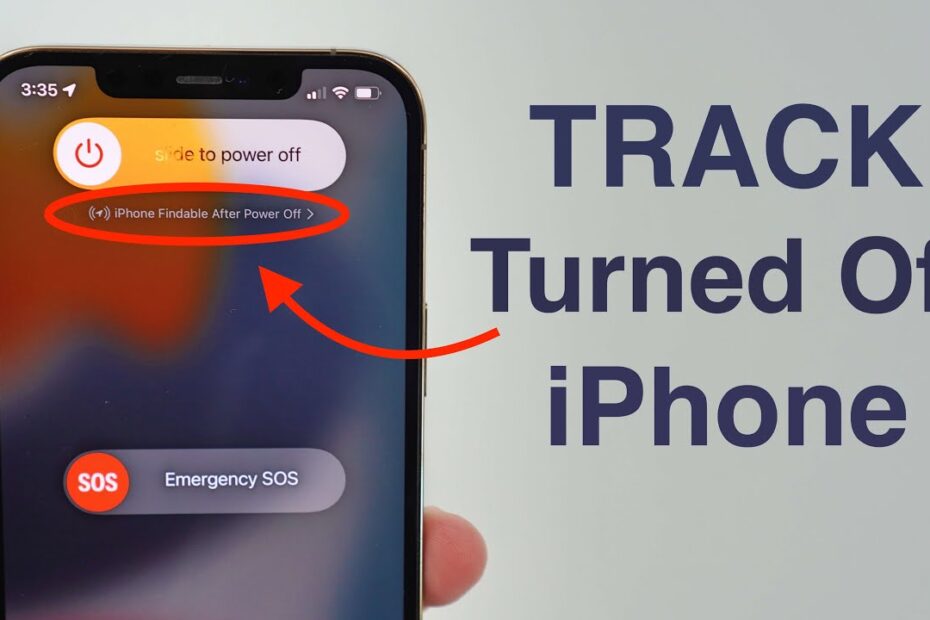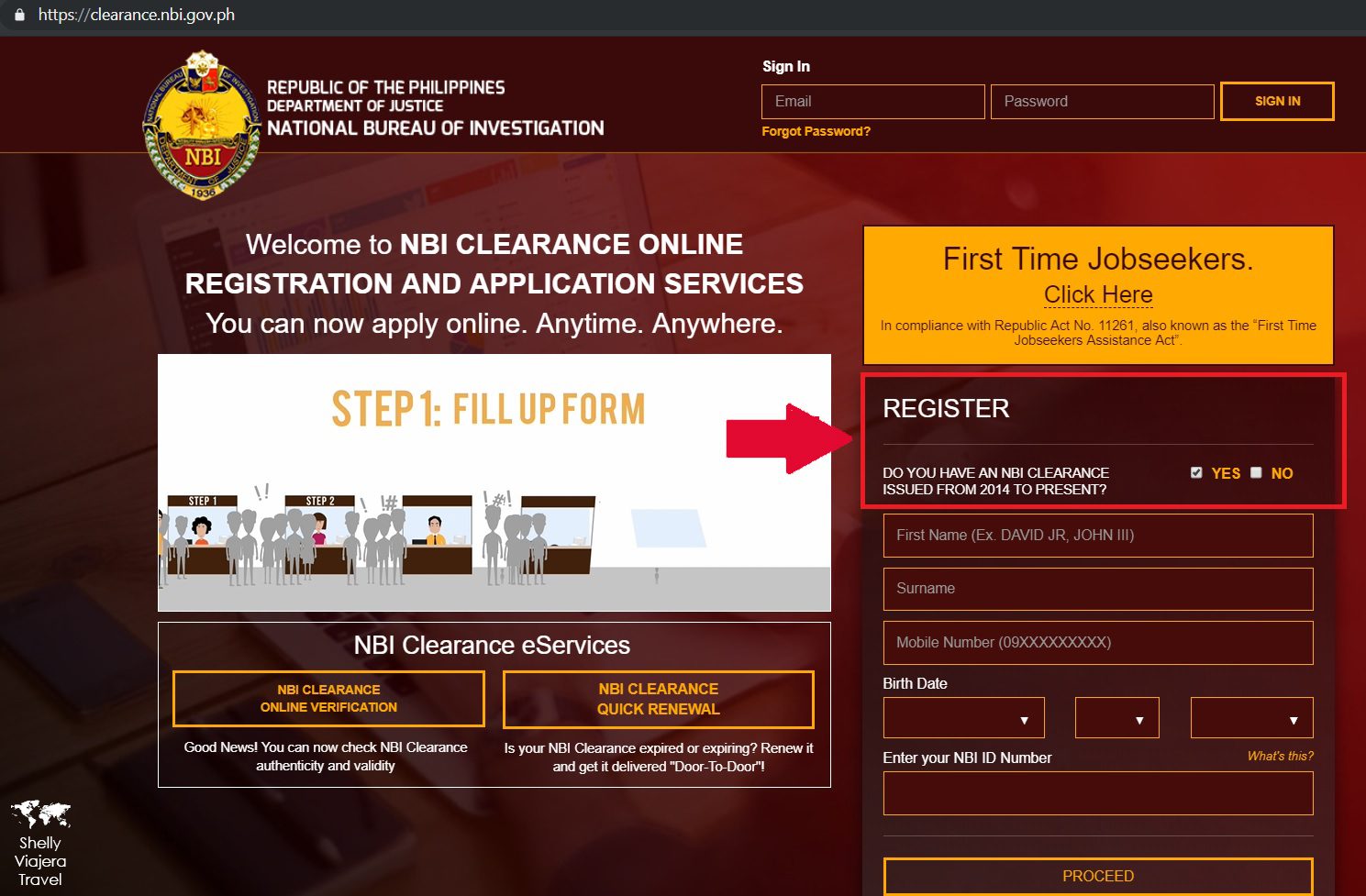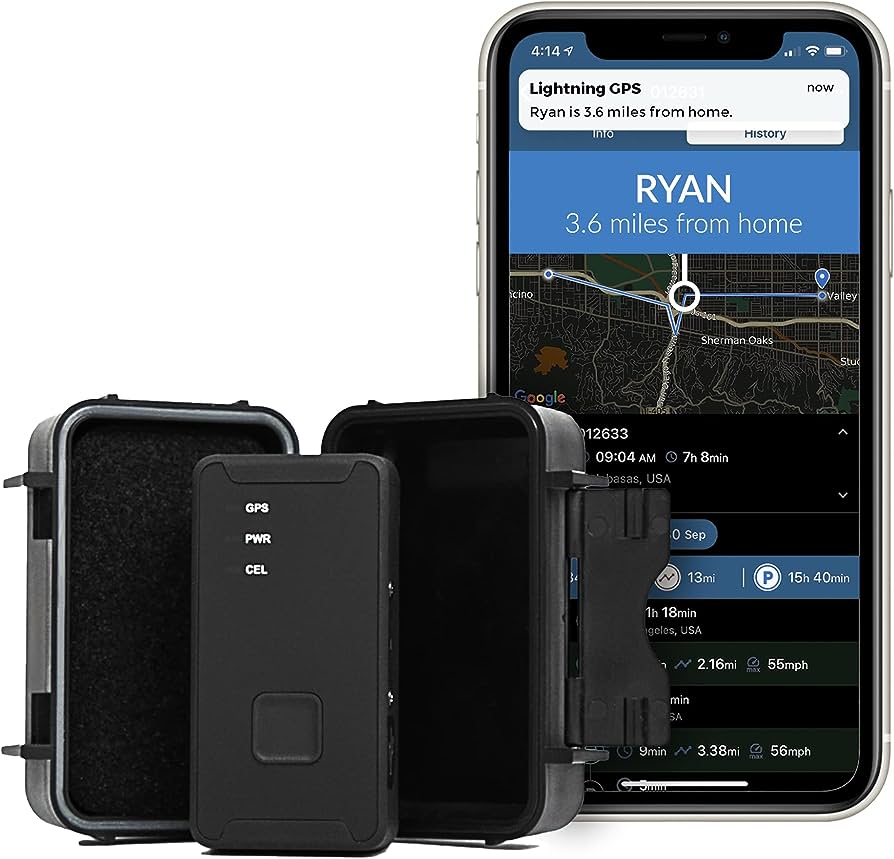To track with an iPhone, use the Find My app available on the device. With this app, you can locate your iPhone, track its movement, and even play a sound to help find it.
The Find My app is a reliable and straightforward solution for tracking your iPhone. Whether you have misplaced it or it has been stolen, the Find My app can help you locate your iPhone quickly and easily.
Locating Your Iphone
Learn how to effortlessly track your lost or stolen iPhone with this easy guide. Discover the simple steps to locate your device and ensure its safety with the help of your iPhone.
Using The Find My App
With the help of the Find My app on your iPhone, you can easily locate your device in case it gets misplaced or stolen. This app uses a combination of GPS, Wi-Fi, and cellular data to pinpoint the exact location of your iPhone.
To use the Find My app effectively, follow these steps:
- Open the Find My app on your iPhone.
- Sign in with your Apple ID and password.
- Tap on the Devices tab to view a list of all the Apple devices associated with your Apple ID.
- Select your iPhone from the list to see its location on the map.
Enabling Location Services
To track your iPhone using the Find My app, it is crucial to have location services enabled. Here’s how you can ensure it is switched on:
- Go to the Settings app on your iPhone.
- Scroll down and tap on Privacy.
- Select Location Services.
- Toggle the switch to the right to enable location services.
By enabling location services, you allow your iPhone to utilize GPS, Wi-Fi, and cellular data to determine its exact location accurately. Remember to keep your location services enabled for the Find My app to work consistently.
Activating Lost Mode
In case you can’t find your iPhone nearby, activating Lost Mode can prove beneficial. Lost Mode not only locks your device to safeguard your data but also enables you to display a custom message with contact information on the lock screen.
Follow these steps to activate Lost Mode:
- Open the Find My app on another Apple device or visit iCloud.com on a computer.
- Sign in using your Apple ID and password.
- Tap on the Devices tab (app) or click on Find iPhone (iCloud.com).
- Select your iPhone from the list.
- Choose Lost Mode and follow the on-screen prompts to set a passcode and customize the message that will be displayed on your device’s lock screen.
By activating Lost Mode, you take proactive steps to protect your iPhone and increase the chances of someone returning it to you if found.
To conclude, with the Find My app, enabled location services, and activated Lost Mode, you can effectively track your iPhone’s location in case it goes missing. Take advantage of these features to ensure the safety and security of your device.
Monitoring App Usage
Track and monitor app usage on your iPhone easily and efficiently with these simple steps. Stay in control of your device and manage your app usage for better productivity and security.
Accessing Screen Time Settings
To track and monitor app usage on your iPhone, you can access the Screen Time settings. Here’s how you can do it:
- Unlock your iPhone and go to the Settings app.
- Scroll down and tap on “Screen Time.”
This screen will provide you with essential tools and insights to track your app usage effectively. Let’s delve into it further.
Understanding App Activity Data
Within the Screen Time settings, you can find valuable app activity data that helps you understand your usage patterns. Here are the key details provided:
- Total screen time: This indicates how much time you spend on your device daily.
- App usage summary: It displays a breakdown of how much time you spend on each app.
- Pickups: This shows how frequently you pick up your phone throughout the day.
- Notifications: It reveals the number of notifications received from various apps.
By analyzing this data, you can gain valuable insights into your app usage habits and make informed decisions about curbing excessive screen time.
Setting App Limits
To maintain a healthy screen time balance, you can set app limits using the Screen Time feature on your iPhone. This helps you control and restrict your usage effortlessly. Here’s how you can do it:
- In the Screen Time settings, tap on “App Limits.”
- Choose “Add Limit,” and you’ll see a list of app categories such as Social Networking, Productivity, Entertainment, and more.
- Select the desired category or individual apps, and set a specific time allowance.
Once the limit is reached, the apps within the designated category will be temporarily unavailable until the following day.
By setting app limits, you can regain control over your app usage, reduce distractions, and allocate your time more effectively.
Now that you know how to access the Screen Time settings, understand app activity data, and set app limits, you can track your iPhone usage with ease. Take advantage of these features to enhance your digital well-being and make the most of your device.
Tracking Physical Activity
Track your physical activity effortlessly with the iPhone’s built-in fitness tracking app. Stay motivated and reach your fitness goals by monitoring your steps, distance, and calories burned with this convenient and user-friendly tool.
Tracking physical activity and staying motivated to exercise regularly can be a challenge for many individuals. However, with the help of your iPhone, you can easily monitor your physical activity and keep yourself on track. The Health app on your iPhone offers a range of features that allow you to track your steps, distance, and set fitness goals.
In this section, we will explore how you can utilize the Health app to stay on top of your physical activity.
Utilizing The Health App:
The Health app is a powerful tool that comes pre-installed on your iPhone and can be a game-changer when it comes to tracking your physical activity. Here are some key features of the Health app:
- Step Tracking: The Health app can act as your personal pedometer, keeping track of the number of steps you take throughout the day. Whether you’re walking, running, or climbing stairs, the app will automatically log your steps and provide you with valuable insights.
- Distance Tracking: Along with counting your steps, the Health app can also keep track of the distance you cover during your activities. It uses advanced algorithms to calculate the distance based on your steps, making it easy to monitor your progress whether you’re going for a quick walk around the block or a long run in the park.
- Fitness Goals: Setting fitness goals is an excellent way to challenge yourself and stay motivated. With the Health app, you can set personalized fitness goals for yourself. Whether you want to aim for a specific number of steps or a distance target, the app allows you to track your progress and keep you accountable.
Utilizing the Health app on your iPhone can significantly enhance your ability to track and monitor your physical activity. By taking advantage of its step tracking, distance tracking, and fitness goal features, you can stay motivated on your fitness journey.
So grab your iPhone, open the Health app, and start tracking your physical activity today!
Tracking Sleep
Discover how to easily track your sleep using your iPhone. With the help of user-friendly apps, you can monitor your sleep patterns, receive valuable insights, and improve your overall sleep quality.
Enabling Sleep Tracking Feature
Enabling the sleep tracking feature on your iPhone allows you to monitor and analyze your sleep patterns, ultimately helping you improve your sleep quality. Here’s how you can enable this feature:
- Open the Health app on your iPhone, which comes pre-installed.
- Tap on the “Browse” tab at the bottom of the screen.
- Scroll down and select the “Sleep” category.
- Tap on “Get Started” and then on “Set Up”. You may need to answer a few questions about your sleep routine.
- Choose the hours you typically sleep by dragging the sliders. This will help the app understand your sleep schedule better.
- After setting up, tap on “Turn On”. Your iPhone is now ready to track your sleep!
Viewing Sleep Analysis Data
Once you have enabled the sleep tracking feature, you can easily view the analysis of your sleep data. Here’s how:
- Open the Health app again.
- Tap on the “Browse” tab at the bottom.
- Scroll down and select the “Sleep” category.
- Here, you will find a detailed overview of your sleep patterns.
- The app provides information such as the time you went to bed, the time you woke up, and the duration of your sleep.
- Additionally, it offers insights into your sleep quality, including the duration of deep sleep and the number of times you might have woken up during the night.
Setting Up Sleep Schedules
Setting up a sleep schedule on your iPhone can help you establish a consistent routine and improve your overall sleep quality. Here’s how you can do it:
- Open the Sleep section in the Health app.
- Tap on “Full Schedule & Options”.
- Select “Add Schedule” to create a new sleep schedule.
- Choose the desired bedtime and waking up time using the sliders.
- You can also set up custom automations, such as enabling Do Not Disturb during sleep hours or playing relaxing sounds to help you fall asleep.
- Once you’ve set up your schedule, tap on “Add” to save it.
By enabling the sleep tracking feature, viewing sleep analysis data, and setting up sleep schedules on your iPhone, you can take control of your sleep habits and work towards achieving better and more restful nights. So, go ahead and make the most out of these features to prioritize your sleep health and well-being.
Tracking Workouts
Track your workouts effortlessly with the iPhone. Easily monitor your progress, record exercises, and stay motivated with built-in fitness tracking apps.
Using The Workout App:
The Workout app on your iPhone is a powerful tool to track and monitor your workouts. It offers a range of features to help you stay motivated, set goals, and analyze your performance. Whether you are a beginner or an experienced athlete, the Workout app can be a valuable companion on your fitness journey.
Here’s how you can make the most out of this app:
- Start a workout: Open the Workout app on your iPhone and select the type of workout you want to track. You can choose from a variety of options, including running, cycling, swimming, and more. Once you’ve selected your workout, simply tap on “Start” to begin tracking your activity.
- Customize workout metrics: The Workout app allows you to customize the metrics you want to see during your workout. From distance and pace to heart rate and calories burned, you can choose the ones that are most relevant to your fitness goals. To customize your metrics, go to the Workout app settings and select “Customize Metrics.”
- Use guided workouts: The Workout app also offers guided workouts for specific activities, such as interval training or outdoor runs. These workouts provide step-by-step instructions and audio cues to help you stay on track and make the most out of your training session. To access guided workouts, go to the “Workouts” tab in the app and select “Guided Workouts.”
Logging Different Types Of Workouts:
The Workout app allows you to log a wide range of workouts, ensuring that you can track your progress regardless of the activity you choose. Here’s how you can log different types of workouts:
- Outdoor activities: If you’re going for a run, walk, or bike ride outdoors, the Workout app can use your iPhone’s GPS to track your route, distance, and pace. Simply choose the appropriate workout type and tap “Start.” The app will automatically start recording your activity.
- Indoor activities: Even if you’re not able to go outside, the Workout app can still track your indoor workouts. Whether you’re on a treadmill, stationary bike, or using an elliptical machine, you can select the corresponding workout type and start tracking your session. The app uses motion sensors and your heart rate to provide accurate data.
- Other activities: The Workout app is not limited to running or cycling. It also offers options for swimming, yoga, strength training, and more. To log these activities, simply select the appropriate workout type and start your session. The app will adapt its metrics and tracking methods to suit the specific activity.
Analyzing Workout Performance:
Once you’ve completed a workout, the Workout app provides detailed insights and analysis to help you understand your performance and progress. Here are some ways you can analyze your workout data:
- Summary metrics: The app displays summary metrics at the end of each workout, highlighting key data such as total distance, duration, average pace, and calories burned. These metrics give you a quick overview of your performance and allow you to compare your workouts over time.
- Apple Health integration: The Workout app seamlessly integrates with the Apple Health app, which means that your workout data is automatically synchronized and can be viewed alongside other health-related metrics. This integration allows you to get a comprehensive view of your overall fitness and well-being.
- Activity rings: If you have an Apple Watch, the Workout app’s data contributes to the activity rings on your watch face. This visual representation of your daily activity goals can serve as a motivation to keep moving and achieve your targets. You can monitor your progress throughout the day and strive for a complete circle in each ring.
- Trends and history: The Workout app keeps a record of your previous workouts, allowing you to track your progress over time. You can view trends, compare performance, and identify areas of improvement. By analyzing your history, you can set new goals, adjust your training, and continue to challenge yourself.
The Workout app on your iPhone is a versatile tool for tracking and analyzing your workouts. With its range of features and user-friendly interface, it can help you stay on top of your fitness goals and make progress towards a healthier lifestyle.
Whether you’re a casual exerciser or a dedicated athlete, the Workout app has something to offer for everyone. So why not give it a try and start tracking your workouts today?
Managing Location History
Learn how to effectively track your location history with an iPhone using simple steps and user-friendly settings. Stay informed and in control of your movements with this helpful guide.
Reviewing Location History Data
- To review your location history data on your iPhone, follow these steps:
- Open the “Settings” app on your device.
- Scroll down and tap on “Privacy.”
- Select “Location Services.”
- Scroll to the bottom and tap on “System Services.”
- Locate and tap on “Significant Locations.”
- You might need to authenticate using Touch ID, Face ID, or your device passcode.
- Once you’re in, you’ll see a list of places you’ve visited, sorted by date.
- Tap on any location to view more details, including the exact address and the dates you were there.
Adjusting Location Sharing Settings
- If you want to manage your location sharing settings on your iPhone, here’s how:
- Open the “Settings” app on your device.
- Scroll down and tap on “Privacy.”
- Select “Location Services.”
- Scroll through the list of apps that have access to your location.
- You can choose either “Never,” “While Using the App,” or “Always” for each app’s location access.
- To customize the location sharing settings for a specific app, tap on it and select your preferred option.
- You can also disable location services entirely by toggling off the “Location Services” switch at the top.
Deleting Location History
- If you want to delete your location history data from your iPhone, follow these simple steps:
- Open the “Settings” app on your device.
- Scroll down and tap on “Privacy.”
- Select “Location Services.”
- Scroll to the bottom and tap on “System Services.”
- Find and tap on “Significant Locations.”
- Authenticate using Touch ID, Face ID, or your device passcode.
- To delete individual locations, swipe left on the location and tap “Delete.”
- To clear all location history, tap on “Clear History” at the bottom of the screen.
- Confirm by tapping “Clear History” in the pop-up message.
Remember that managing your location history settings gives you control over your privacy and helps you keep track of where you’ve been. By reviewing, adjusting, or deleting your location history data, you can have greater peace of mind about your personal information.
Monitoring Data Usage
Track your data usage on your iPhone effortlessly with these simple steps. Stay in control of your data consumption and avoid exceeding your limits.
Tracking your iPhone’s data usage is essential to prevent unexpected charges or exceeding your monthly data limit. By effectively monitoring data usage, you can stay in control of your data consumption and make the most of your cellular plan. Here are some methods to help you track and manage your data usage:
Checking Cellular Data Usage:
- Open your iPhone’s “Settings” app.
- Tap on “Cellular” or “Mobile Data,” depending on your iOS version.
- Scroll down to see an overview of your data usage, including the amount of data used by each app.
- You can reset the statistics at the bottom of the page to start tracking from zero again.
Managing Background App Refresh:
- Background app refresh allows apps to update in the background, consuming data without your knowledge.
- Go to “Settings” and tap on “General.”
- Select “Background App Refresh” and toggle it off for apps that you don’t need to refresh in the background.
- This helps to reduce unnecessary data usage and extend your iPhone’s battery life.
Limiting Data-Heavy Apps:
- Identify apps that consume a significant amount of data by checking the list in your iPhone’s settings.
- Navigate to “Settings” and tap on “Cellular” or “Mobile Data.”
- Scroll down to see which apps have used the most data.
- Consider limiting or disabling data access for data-heavy apps that you don’t frequently use.
- Alternatively, you can use Wi-Fi instead of cellular data for these apps whenever possible.
- Keep in mind that some apps may require cellular data for essential features, so use this option wisely.
By monitoring your iPhone’s data usage, you can effectively manage and control your cellular data consumption. By following these steps, you will gain awareness of your data consumption patterns, prevent unexpected charges, and make the most of your data plan.
Take charge of your data usage and enjoy a seamless mobile experience.
Tracking Battery Usage
Want to track your iPhone battery usage? Learn how to easily track and monitor battery usage on your iPhone with simple steps. Keep your battery in check and optimize its usage for better performance.
Tracking battery usage on your iPhone is essential for understanding how your device consumes power and identifying apps that may be draining your battery. By monitoring your battery usage statistics, you can optimize your device’s performance and ensure that it lasts longer.
In this section, we will explore how to view battery usage statistics, identify battery-draining apps, and optimize battery performance.
Viewing Battery Usage Statistics
To view battery usage statistics on your iPhone, follow these steps:
- Open the “Settings” app on your device.
- Scroll down and tap on “Battery.”
- You will now see a list of apps and their corresponding battery usage percentages.
- Tap on any app to get detailed information about its battery consumption over the last 24 hours or the last 10 days.
Identifying Battery-Draining Apps
Identifying apps that drain your iPhone’s battery is crucial for optimizing its battery life. Here are a few indicators that can help you identify battery-draining apps:
- High battery usage percentage: Check the percentage of battery usage next to each app in the “Battery” settings. If you notice that certain apps consistently consume a significant portion of your battery, they may be the culprits.
- Background app refresh: Some apps continue to run in the background even when you’re not actively using them. Tap on “Settings,” then “General,” and select “Background App Refresh” to manage which apps can refresh in the background.
- Location services: Apps that continuously track your location can have a significant impact on your battery life. Navigate to “Settings,” then “Privacy,” and select “Location Services” to manage app permissions.
Optimizing Battery Performance
Once you have identified the battery-draining apps, you can take steps to optimize your battery performance. Here are some helpful tips:
- Adjust screen brightness: Reducing your screen’s brightness or enabling the auto-brightness feature can help conserve battery life.
- Disable push email: Constantly pushing emails to your device can drain battery faster. Consider setting your email to fetch manually or at longer intervals.
- Use Wi-Fi instead of cellular data: When possible, connect to Wi-Fi networks instead of using cellular data as it consumes less power.
- Disable unnecessary notifications: Limiting app notifications can reduce battery usage by reducing the frequency of wake-ups.
By implementing these strategies and regularly tracking your battery usage, you can extend your iPhone’s battery life and ensure that it performs optimally throughout the day.
Remember, the key is to be mindful of how your apps impact battery usage and make small adjustments accordingly. So go ahead and take charge of your battery usage on your iPhone!
:max_bytes(150000):strip_icc()/001-track-iphone-from-android-4177034-37f744296f474c8bbbbb764b0486c50a.jpg)
Credit: www.lifewire.com
Frequently Asked Questions Of How To Track With Iphone
How Can I Track Someones Location On Iphone?
To track someone’s location on an iPhone, you can use the Find My iPhone feature in the iCloud settings.
How Do You Track A Family Members Iphone?
To track a family member’s iPhone, use an app like Find My iPhone or Find My Friends.
Can I Use Iphone To Track Someone?
No, using an iPhone to track someone is not possible.
How Can I Locate Someone’S Location?
To locate someone’s location, you can use GPS tracking apps or websites to track their device’s location.
Conclusion
In this blog post, we explored the various ways you can track with your iPhone. From using the built-in Find My iPhone feature to downloading third-party tracking apps, there are plenty of options available to ensure the safety and security of your device.
By following the step-by-step instructions provided, you can easily track your iPhone in case it gets lost or stolen. Remember to keep your iPhone locked with a passcode and enable features like iCloud backup and Find My iPhone for added protection.
Whether you’re tracking your own device or helping a friend, these methods are sure to provide you with peace of mind. So don’t wait any longer – start tracking your iPhone today and never worry about losing it again!
- What Is the 11 Hour Limit: A Comprehensive Guide - June 7, 2024
- What Happens if You Drive on a Suspended License in Virginia - June 7, 2024
- Wilcox Justice Court Overview: Online Services & Legal Proceedings - June 6, 2024